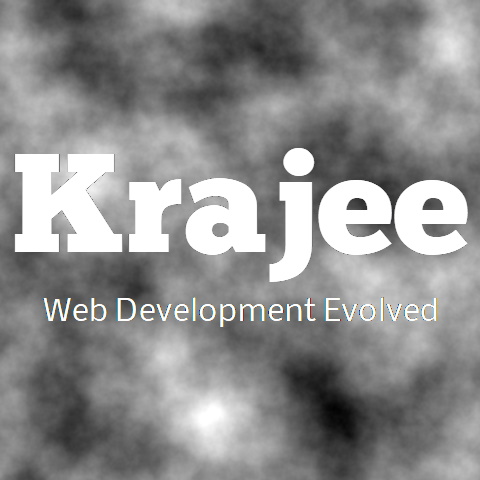
DateTimePicker widget is a Yii2 wrapper for the Bootstrap DateTimePicker plugin by smalot. The plugin is a fork of the DatePicker plugin by @eternicode and adds the time functionality. This widget is specially styled for Yii framework 2.0 and Bootstrap library. The widget is similar to the DatePicker widget in most aspects, except that it adds the time functionality and does not support ranges. The widget allows graceful degradation to a normal HTML text input, if the browser does not support JQuery. . This widget supports these markups:
\kartik\widgets namespace, this widget can be also installed from the yii2-widget-datetimepicker repository
and can also be accessed via \kartik\datetime\DateTimePicker namespace.
Not seeing the updated content on this page! Hard refresh your browser to clean cache for this page (e.g. SHIFT-F5 on Windows Chrome)
DateTimePicker supports configuration of the bootstrap library version so that you can use this either with any Bootstrap version 3.x and above. For setting up the bootstrap version for your extension, you can configure the DateTimePicker::bsVersion property to one of the following.
To use with bootstrap 3 library - you can set DateTimePicker::bsVersion property to any string starting with 3 (e.g. 3 or 3.3.7 or 3.x)
To use with bootstrap 4 library - you can set DateTimePicker::bsVersion property to any string starting with 4 (e.g. 4 or 4.6.0 or 4.x)
To use with bootstrap 5 library - you can set DateTimePicker::bsVersion property to any string starting with 5 (e.g. 5 or 5.1.0 or 5.x)
Generally, you may also want to set a default version globally for all Krajee Extensions (instead of setting it for each widget or extension separately). In order to do this, you can setup the bsVersion property within Yii 2 application params (i.e. Yii::$app->params['bsVersion']). To set this up, add this section of code to your application params configuration file (e.g. config/params.php):
'params' => [
'bsVersion' => '5.x', // this will set globally `bsVersion` to Bootstrap 5.x for all Krajee Extensions
// other settings
// 'adminEmail' => 'admin@example.com'
]
If DateTimePicker::bsVersion property is set, in addition to Yii::$app->params['bsVersion'], the extension level setting (DateTimePicker::bsVersion property) will override the Yii::$app->params['bsVersion']. If DateTimePicker::bsVersion property is not set, and Yii::$app->params['bsVersion'] is also not set, DateTimePicker::bsVersion property will default to 3.x (i.e. Bootstrap 3.x version will be assumed as default).
You need to install one of yiisoft/yii2-bootstrap or yiisoft/yii2-bootstrap4 or yiisoft/yii2-bootstrap5 extensions manually in your application to enable Bootstrap 3.x or 4.x or 5.x functionality respectively. This dependency has not been pre-built into the composer configuration for Krajee extensions, to allow better control to the developers in configuring their bootstrap library version. If bsVersion is set to 5.x and yiisoft/yii2-bootstrap5 is not installed, then an exception message will be thrown mentioning you to install the yiisoft/yii2-bootstrap5 extension. If bsVersion is set to 4.x and yiisoft/yii2-bootstrap4 is not installed, then an exception message will be thrown mentioning you to install the yiisoft/yii2-bootstrap4 extension. Similarly, if bsVersion is set to 3.x and yiisoft/yii2-bootstrap is not installed, an exception message will be thrown mentioning you to install the yiisoft/yii2-bootstrap extension.
To install yiisoft/yii2-bootstrap5, add the repo to the require section of your application's composer.json.
"yiisoft/yii2-bootstrap5": "@dev"
To install yiisoft/yii2-bootstrap4, add the repo to the require section of your application's composer.json.
"yiisoft/yii2-bootstrap4": "@dev"
To install yiisoft/yii2-bootstrap, add the repo to the require section of your application's composer.json.
"yiisoft/yii2-bootstrap": "@dev"
The Krajee extension asset bundle(s) by default depend on one of the following asset bundles to load the Bootstrap CSS and JS:
yii\bootstrap\BootstrapAsset and/or yii\bootstrap\BootstrapPluginAsset for bootstrap 3.x (bsVersion = 3 setting)
yii\bootstrap4\BootstrapAsset and/or yii\bootstrap4\BootstrapPluginAsset for bootstrap 4.x ( bsVersion = 4 setting)
yii\bootstrap5\BootstrapAsset and/or yii\bootstrap5\BootstrapPluginAsset for bootstrap 5.x (bsVersion = 5 setting)
This is controlled by the property bsDependencyEnabled within the asset bundle (which defaults to true). One can override this and prevent the default yii2 bootstrap assets (CSS & JS) from loading by doing one or all of the following:
Global Override: Set Yii::$app->params['bsDependencyEnabled'] to false in your Yii 2 application config params.php. This setting will be applied for all Krajee Extension Asset Bundles that depend on Bootstrap assets.
'params' => [
'bsDependencyEnabled' => false, // this will not load Bootstrap CSS and JS for all Krajee extensions
// you need to ensure you load the Bootstrap CSS/JS manually in your view layout before Krajee CSS/JS assets
//
// other params settings below
// 'bsVersion' => '5.x',
// 'adminEmail' => 'admin@example.com'
]
Asset Bundle Specific Override: Set bsDependencyEnabled to false for the specific asset bundle within Yii2 Asset Manager component in your Yii 2 application config file.
// ...
'components' => [
'assetManager' => [
'bundles' => [
'kartik\form\ActiveFormAsset' => [
'bsDependencyEnabled' => false // do not load bootstrap assets for a specific asset bundle
],
],
],
],
When setting bsDependencyEnabled to false, you need to ensure that your app code/view layout loads the Bootstrap CSS and JS on your view before the Krajee CSS/JS are loaded to ensure that the Krajee extension JS plugins and CSS styles do not get broken.
Bootstrap 5.x / 4.x does not include glyphicons or any other icons framework bundled with the library. Krajee extensions therefore will use Font Awesome 5.x icons instead of glyphicons when working with Bootstrap 5.x / 4.x. You can download Font Awesome 5.x icons from the icons website. Alternatively, you can load the free version of Font Awesome from their CDN.
For Krajee extensions and demos, the Font Awesome Free version is used and loaded as the Icons Display Package on all the Yii2 demo layouts. To include font awesome assets on your page, include the following markup on the HEAD section of your view layout file, when bsVersion is set to 4.x or 5.x.
Option 1: Font CSS version of Font Awesome:
<!-- on your view layout file HEAD section --> <link rel="stylesheet" href="https://use.fontawesome.com/releases/v5.3.1/css/all.css">
Option 2: SVG / JS version of Font Awesome (recommended for cleaner scaling vector icons and features like icon layers):
<!-- on your view layout file HEAD section --> <script defer src="https://use.fontawesome.com/releases/v5.3.1/js/all.js" crossorigin="anonymous"></script>
Alternatively, you can use the FontAwesomeAsset from the kartik-v/yii2-icons package to load the SVG/JS version.
// on your view layout file use kartik\icons\FontAwesomeAsset; FontAwesomeAsset::register($this);
The yii2-widget-datetimepicker extension can be installed automatically or manually using one of these options:
Installation via Composer is the recommended and most easy option to install Krajee Yii2 extensions. You can install yii2-widget-datetimepicker via composer package manager. Either run:
$ php composer.phar require kartik-v/yii2-widget-datetimepicker "dev-master"
or add:
"kartik-v/yii2-widget-datetimepicker": "dev-master"
to your application's composer.json file.
You may also manually install the extension to your project (in case your composer install does not work). Just download the source ZIP or TAR ball and extract the extension asset files and folders into your project. You may need to install dependencies manually and also set the namespaces to the extensions in your Yii2 extensions configurations manually.
bsVersion:
string | int, the bootstrap library version to be used for the extension. Refer the Bootstrap Info section for details and pre-requisites on setting this property.
To use with Bootstrap library - you can set this to any string starting with
3 (e.g. 3 or 3.3.7 or 4.x / 3.x)
To use with bootstrap 4 - you can set this to any string starting with
4 (e.g. 4 or 4.6.0 or 4.x)
To use with bootstrap 5 - you can set this to any string starting with
4 (e.g. 5 or 5.1.0 or 5.x)
bsColCssPrefixes:
array, the bootstrap grid column css prefixes mapping, the key is the bootstrap versions, and the value is an array containing the sizes and their corresponding grid column css prefixes. The class using this trait, must implement kartik\base\BootstrapInterface. If not set will default to:.
[
3 => [
self::SIZE_X_SMALL => 'col-xs-',
self::SIZE_SMALL => 'col-sm-',
self::SIZE_MEDIUM => 'col-md-',
self::SIZE_LARGE => 'col-lg-',
self::SIZE_X_LARGE => 'col-lg-',
self::SIZE_XX_LARGE => 'col-lg-',
],
4 => [
self::SIZE_X_SMALL => 'col-',
self::SIZE_SMALL => 'col-sm-',
self::SIZE_MEDIUM => 'col-md-',
self::SIZE_LARGE => 'col-lg-',
self::SIZE_X_LARGE => 'col-xl-',
self::SIZE_XX_LARGE => 'col-xl-',
],
5 => [
self::SIZE_X_SMALL => 'col-',
self::SIZE_SMALL => 'col-sm-',
self::SIZE_MEDIUM => 'col-md-',
self::SIZE_LARGE => 'col-lg-',
self::SIZE_X_LARGE => 'col-xl-',
self::SIZE_XX_LARGE => 'col-xxl-',
],
];
language: string, the locale ID (e.g. fr, de) for the language to be used by the DateTimePicker Widget.
If this property not set, then the current application language will be used (i.e. Yii::$app->language).
Note: This setting is applied for the entire view object by the plugin. So you cannot have multi-language DateTimePicker widgets on the same view page.
type: int, the markup type of datetimepicker widget markup. Must be one of the following TYPE constants
TYPE_INPUT or 1: The simplest case: focusing the input (clicking or tabbing into it) will show the picker.
TYPE_COMPONENT_PREPEND or 2: Adds a prepend addon to the datetimepicker.
TYPE_COMPONENT_APPEND or 3: Adds an append addon to the datetimepicker.
TYPE_INLINE or 4: Allows you to display an embedded picker that is always visible. The input by default will be readonly - you can override it by setting the inlineOptions.
TYPE_BUTTON or 5: Allows you to display just a button to open the calendar. The data will be read and stored in a hidden input. You can configure the button markup using pickerButton and also control the layout property to display the {remove} button.
size: string, the size of the input, must be one of: lg, md, sm, xs
pickerButton: mixed, the calendar/time picker button configuration. This property is applicable only when the type is set to one of TYPE_COMPONENT_PREPEND, TYPE_COMPONENT_PREPEND, or TYPE_BUTTON. This can be one of the following types:
string, if this is a string, it will be displayed as is (and will not be HTML encoded).
boolean, if this is set to false, it will not be displayed.
array, this is the default behavior. If passed as an array, it will be considered as HTML attributes for the picker button addon. The following special keys are recognized:
icon, string, the bootstrap glyphicon name/suffix. Defaults to 'calendar'.
title, string|boolean, the title to be displayed on hover. Defaults to 'Select date & time'. If this is set to null or false, will not be displayed.
removeButton: mixed, the calendar/time remove button configuration. This property is applicable only when the type is set to one of TYPE_COMPONENT_PREPEND, TYPE_COMPONENT_PREPEND, or TYPE_BUTTON. This can be one of the following types:
string, if this is a string, it will be displayed as is (and will not be HTML encoded).
boolean, if this is set to false, it will not be displayed.
array, this is the default behavior. If passed as an array, it will be considered as HTML attributes for the remove button addon. The following special keys are recognized:
icon, string, the bootstrap glyphicon name/suffix. Defaults to 'remove'.
title, string|boolean, the title to be displayed on hover. Defaults to 'Clear field'. If this is set to null or false, will not be displayed.
convertFormat: boolean, whether the widget should automatically format the date from the PHP DateTime format to the Bootstrap DateTimePicker plugin format.. Defaults to false.
disabled: boolean, whether the input widget is to be entirely disabled. Defaults to false.
readonly: boolean, whether the input widget is to be entirely readonly. Defaults to false.
options: array, the HTML attributes for the widget input tag.
layout: string, the layout template to display the buttons (applicable only when type is one of DateTimePicker::TYPE_COMPONENT_PREPEND or DateTimePicker::TYPE_COMPONENT_APPEND or TYPE_BUTTON). The following tags will be parsed and replaced:
{picker}: will be replaced with the date picker button (rendered as a bootstrap input group addon).
{remove}: will be replaced with the date clear/remove button (rendered as a bootstrap input group addon).
{input}: will be replaced with the HTML input markup that stores the datetime.
The layout defaults to the following value if not set:
{picker}{remove}{input} for DateTimePicker::TYPE_COMPONENT_PREPEND
{input}{remove}{picker} for DateTimePicker::TYPE_COMPONENT_APPEND
{picker}{input} for DateTimePicker::TYPE_BUTTON
pluginOptions: array, the DateTimePicker plugin options. Refer the plugin options documentation for details.
pluginEvents: array, the DateTimePicker JQuery events. You must define events in
event-name => event-function format. All events will be stacked in the sequence.
Refer the plugin events documentation for details. For example:
pluginEvents = [
"show" => "function(e) { # `e` here contains the extra attributes }",
"hide" => "function(e) { # `e` here contains the extra attributes }",
"clearDate" => "function(e) { # `e` here contains the extra attributes }",
"changeDate" => "function(e) { # `e` here contains the extra attributes }",
"changeYear" => "function(e) { # `e` here contains the extra attributes }",
"changeMonth" => "function(e) { # `e` here contains the extra attributes }",
];
buttonOptions: array, (DEPRECATED since v1.4.9. Use pickerButton instead) - the HTML attributes for the button that is rendered for DateTimePicker::TYPE_BUTTON. Defaults to ['class'=>'btn btn-secondary btn-default'].
The following special options are recognized:
label: string, the button label. Defaults to
echo '<label class="control-label">Event Time</label>';
echo DateTimePicker::widget([
'name' => 'dp_1',
'type' => DateTimePicker::TYPE_INPUT,
'value' => '23-Feb-1982 10:10',
'pluginOptions' => [
'autoclose'=>true,
'format' => 'dd-M-yyyy hh:ii'
]
]);
echo '<label class="control-label">Event Time</label>';
echo DateTimePicker::widget([
'name' => 'dp_2',
'type' => DateTimePicker::TYPE_COMPONENT_PREPEND,
'value' => '23-Feb-1982 10:01',
'pluginOptions' => [
'autoclose'=>true,
'format' => 'dd-M-yyyy hh:ii'
]
]);
echo '<label class="control-label">Event Time</label>';
echo DateTimePicker::widget([
'name' => 'dp_3',
'type' => DateTimePicker::TYPE_COMPONENT_APPEND,
'value' => '23-Feb-1982 12:35 AM',
'pluginOptions' => [
'autoclose'=>true,
'format' => 'dd-M-yyyy HH:ii P'
]
]);
<div class="border border-secondary rounded p-1" style="width:320px">
<?= DateTimePicker::widget([
'name' => 'dp_4',
'type' => DateTimePicker::TYPE_INLINE,
'value' => 'Tue, 23-Feb-1982, 14:45',
'pluginOptions' => [
'format' => 'D, dd-M-yyyy, hh:ii'
]
]); ?>
</div>
pluginOptions['autoClose'] property setting whereby the calendar picker auto closes on selection completion) echo DateTimePicker::widget([
'name' => 'dp_5',
'type' => DateTimePicker::TYPE_BUTTON,
'value' => '23-Feb-1982 01:10',
'pluginOptions' => [
'format' => 'dd-M-yyyy hh:ii',
'autoclose' => true
]
]);
options property setting). This scenario also shows how you can show the remove button by setting the layout property to contain the necessary {remove} token. echo DateTimePicker::widget([
'name' => 'dp_5',
'type' => DateTimePicker::TYPE_BUTTON,
'value' => '23-Feb-1982 01:10',
'layout' => '{picker} {remove} {input}',
'options' => [
'type' => 'text',
'readonly' => true,
'class' => 'text-muted small',
'style' => 'border:none;background:none'
],
'pluginOptions' => [
'format' => 'dd-M-yyyy hh:ii',
'autoclose' => true
]
]);
use common\components\Modal;
use kartik
orm\ActiveForm;
use kartik\widgets\DateTimePicker;
// Usage with model and Active Form (with no default initial value)
echo $form->field($model, 'datetime_1')->widget(DateTimePicker::classname(), [
'options' => ['placeholder' => 'Enter event time ...'],
'pluginOptions' => [
'autoclose' => true
]
]);
// Usage with model (with no default initial value)
echo '<label class="control-label">Event Time</label>';
echo DateTimePicker::widget([
'model' => $model,
'attribute' => 'datetime_2',
'options' => ['placeholder' => 'Enter event time ...'],
'pluginOptions' => [
'autoclose' => true
]
]);
// Usage without a model (with default initial value)
echo '<label class="control-label">Event Time</label>';
echo DateTimePicker::widget([
'name' => 'event_time',
'value' => '12/31/2010 05:10:20',
'pluginOptions' => [
'autoclose' => true,
'format' => 'mm/dd/yyyy hh:ii:ss'
]
]);
// A read only datetimepicker input (with default initial value)
echo '<label class="control-label">Startup Time</label>';
echo DateTimePicker::widget([
'name' => 'startup_time',
'value' => '02/01/2001 05:10:20'
'readonly' => true,
'pluginOptions' => [
'autoclose' => true,
'format' => 'mm/dd/yyyy hh:ii:ss'
]
]);
// A disabled datetimepicker input (with default initial value)
echo '<label class="control-label">Startup Time</label>';
echo DateTimePicker::widget([
'name' => 'startup_time',
'value' => '02/22/2014 05:10:20'
'disabled' => true
]);
// Change the widget size (e.g. lg for large)
echo '<label class="control-label">Inaugral Date</label>';
echo DateTimePicker::widget([
'name' => 'inaugral_time',
'value' => '01/04/2005 08:17',
'size' => 'lg',
'pluginOptions' => [
'autoclose' => true,
'format' => 'mm/dd/yyyy hh:ii'
]
]);
// Hide remove button and change picker button icon.
echo '<label class="control-label">Set Time</label>';
echo DateTimePicker::widget([
'name' => 'datetime_400',
'value' => '01/04/2005 08:17',
'removeButton' => false,
'pickerButton' => ['icon' => 'time'],
'pluginOptions' => [
'autoclose' => true,
'format' => 'mm/dd/yyyy hh:ii'
]
]);
// Datepicker inside a modal window
<div class="row">
<div class="col-sm-4">
<div style="margin-top: 20px">
<?php
Modal::begin([
'title' => 'DateTimePicker with other fields',
'toggleButton' => ['label' => 'Launch Modal', 'class' => 'btn btn-primary'],
]);
?>
<?= $form->field($model, 'username') ?>
<div class="row" style="margin-bottom: 8px">
<div class="col-sm-6">
<?=
DateTimePicker::widget([
'name' => 'date_in_modal_1',
'options' => ['placeholder' => 'Start time...'],
'pluginOptions' => ['autoclose' => true]
]); ?>
</div>
<div class="col-sm-6">
<?=
DateTimePicker::widget([
'name' => 'date_in_modal_2',
'options' => ['placeholder' => 'End time...'],
'pluginOptions' => ['autoclose' => true]
]); ?>
</div>
</div>
<?= $form->field($model, 'notes')->textarea() ?>
<?php Modal::end(); ?>
</div>
</div>
<div class="col-sm-6">
<div class="alert alert-info"><p>DateTimePicker within a bootstrap modal window.</p></div>
</div>
</div>
use kartik\widgets\DateTimePicker
// Setting DateTimePicker for your regional language (e.g. fr for French)
echo '<label class="control-label">Date de Naissance</label>';
echo DateTimePicker::widget([
'name' => 'datetime_10',
'options' => ['placeholder' => 'Entrez date de naissance ...'],
'pluginOptions' => [
'language' => 'fr',
'autoclose' => true,
]
]);
// Highlight today, show today button, change date format (use convertFormat
// to auto convert PHP DateTime Format to DateTimePicker format).
echo '<label class="control-label">Event Time</label>';
echo DateTimePicker::widget([
'name' => 'datetime_11',
'options' => ['placeholder' => 'Enter event time ...'],
'convertFormat' => true,
'pluginOptions' => [
'todayHighlight' => true,
'todayBtn' => true,
'format' => 'd-M-Y g:i A',
'autoclose' => true,
]
]);
// Show week numbers and disable certain days of week (e.g. weekends)
echo '<label class="control-label">Event Time</label>';
echo DateTimePicker::widget([
'name' => 'datetime_12',
'value' => '31-Dec-2010 02:12 PM',
'convertFormat' => true,
'pluginOptions' => [
'calendarWeeks' => true,
'daysOfWeekDisabled' => [0, 6],
'format' => 'd-M-Y g:i A',
'autoclose' => true,
]
]);
// Change markup type
echo '<label class="control-label">Setup Date</label>';
echo DateTimePicker::widget([
'name' => 'datetime_12',
'value' => '08-Apr-2004 10:20 AM',
'type' => DateTimePicker::TYPE_COMPONENT_PREPEND,
'pluginOptions' => [
'format' => 'dd-MM-yyyy HH:ii P',
'autoclose' => true,
]
]);
// Use appended addon, change picker position, and display meridian format and today button
echo DateTimePicker::widget([
'name' => 'datetime_18',
'value' => '08-Apr-2004 10:20 AM',
'type' => DateTimePicker::TYPE_COMPONENT_APPEND,
'pluginOptions' => [
'format' => 'dd-MM-yyyy HH:ii P',
'showMeridian' => true,
'autoclose' => true,
'todayBtn' => true
]
]);
// Change button positions by configuring `layout` property. For
// example display the picker and remove buttons at opposite ends.
echo DateTimePicker::widget([
'name' => 'datetime_19',
'value' => '08-Apr-2004 10:20 AM',
'type' => DateTimePicker::TYPE_COMPONENT_PREPEND,
'layout' => '{picker}{input}{remove}',
'removeButton' => ['position' => 'append'],
'pluginOptions' => [
'format' => 'dd-MM-yyyy HH:ii P',
'autoclose' => true,
]
]);
// Use advanced plugin properties. For example disable date-time selections
// for certain days of the week and certain hours.
echo DateTimePicker::widget([
'name' => 'datetime_20',
'value' => '08-Apr-2004 10:20 AM',
'type' => DateTimePicker::TYPE_COMPONENT_APPEND,
'pluginOptions' => [
'format' => 'dd-MM-yyyy HH:ii P',
'autoclose' => true,
'daysOfWeekDisabled' => '0,6',
'hoursDisabled' => '0,1,2,3,4,5,6,7,8,19,20,21,22'
]
]);
Comments & Discussion
Note
You can now visit the Krajee Webtips Q & A forum for searching OR asking questions OR helping programmers with answers on these extensions and plugins. For asking a question click here. Select the appropriate question category (i.e. Krajee Plugins) and choose this current page plugin in the question related to field.
The comments and discussion section below are intended for generic discussions or feedback for this plugin. Developers may not be able to search or lookup here specific questions or tips on usage for this plugin.