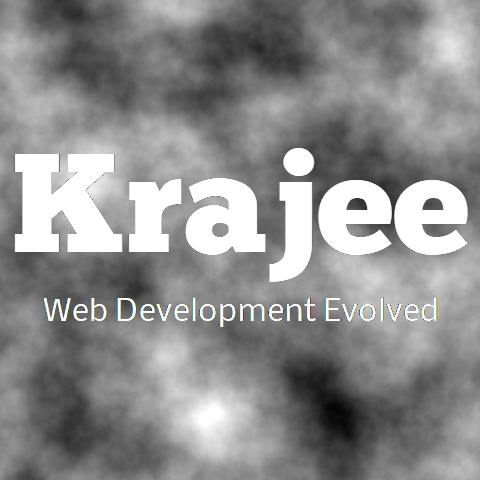
Yii2 GridView on steroids. A module with various modifications and enhancements to one of the most used widgets by Yii developers. The widget contains new additional Grid Columns with enhanced settings for Yii Framework 2.0. The widget also incorporates various Bootstrap 5.x / 4.x / 3.x styling options and has embedded support for Pjax based rendering. View a complete demo.
Not seeing the updated content on this page! Hard refresh your browser to clean cache for this page (e.g. SHIFT-F5 on Windows Chrome)
GridView supports configuration of the bootstrap library version so that you can use this either with any Bootstrap version 3.x and above. For setting up the bootstrap version for your extension, you can configure the GridView::bsVersion property to one of the following.
To use with bootstrap 3 library - you can set GridView::bsVersion property to any string starting with 3 (e.g. 3 or 3.3.7 or 3.x)
To use with bootstrap 4 library - you can set GridView::bsVersion property to any string starting with 4 (e.g. 4 or 4.6.0 or 4.x)
To use with bootstrap 5 library - you can set GridView::bsVersion property to any string starting with 5 (e.g. 5 or 5.1.0 or 5.x)
Generally, you may also want to set a default version globally for all Krajee Extensions (instead of setting it for each widget or extension separately). In order to do this, you can setup the bsVersion property within Yii 2 application params (i.e. Yii::$app->params['bsVersion']). To set this up, add this section of code to your application params configuration file (e.g. config/params.php):
'params' => [
'bsVersion' => '5.x', // this will set globally `bsVersion` to Bootstrap 5.x for all Krajee Extensions
// other settings
// 'adminEmail' => 'admin@example.com'
]
If GridView::bsVersion property is set, in addition to Yii::$app->params['bsVersion'], the extension level setting (GridView::bsVersion property) will override the Yii::$app->params['bsVersion']. If GridView::bsVersion property is not set, and Yii::$app->params['bsVersion'] is also not set, GridView::bsVersion property will default to 3.x (i.e. Bootstrap 3.x version will be assumed as default).
You need to install one of yiisoft/yii2-bootstrap or yiisoft/yii2-bootstrap4 or yiisoft/yii2-bootstrap5 extensions manually in your application to enable Bootstrap 3.x or 4.x or 5.x functionality respectively. This dependency has not been pre-built into the composer configuration for Krajee extensions, to allow better control to the developers in configuring their bootstrap library version. If bsVersion is set to 5.x and yiisoft/yii2-bootstrap5 is not installed, then an exception message will be thrown mentioning you to install the yiisoft/yii2-bootstrap5 extension. If bsVersion is set to 4.x and yiisoft/yii2-bootstrap4 is not installed, then an exception message will be thrown mentioning you to install the yiisoft/yii2-bootstrap4 extension. Similarly, if bsVersion is set to 3.x and yiisoft/yii2-bootstrap is not installed, an exception message will be thrown mentioning you to install the yiisoft/yii2-bootstrap extension.
To install yiisoft/yii2-bootstrap5, add the repo to the require section of your application's composer.json.
"yiisoft/yii2-bootstrap5": "@dev"
To install yiisoft/yii2-bootstrap4, add the repo to the require section of your application's composer.json.
"yiisoft/yii2-bootstrap4": "@dev"
To install yiisoft/yii2-bootstrap, add the repo to the require section of your application's composer.json.
"yiisoft/yii2-bootstrap": "@dev"
The Krajee extension asset bundle(s) by default depend on one of the following asset bundles to load the Bootstrap CSS and JS:
yii\bootstrap\BootstrapAsset and/or yii\bootstrap\BootstrapPluginAsset for bootstrap 3.x (bsVersion = 3 setting)
yii\bootstrap4\BootstrapAsset and/or yii\bootstrap4\BootstrapPluginAsset for bootstrap 4.x ( bsVersion = 4 setting)
yii\bootstrap5\BootstrapAsset and/or yii\bootstrap5\BootstrapPluginAsset for bootstrap 5.x (bsVersion = 5 setting)
This is controlled by the property bsDependencyEnabled within the asset bundle (which defaults to true). One can override this and prevent the default yii2 bootstrap assets (CSS & JS) from loading by doing one or all of the following:
Global Override: Set Yii::$app->params['bsDependencyEnabled'] to false in your Yii 2 application config params.php. This setting will be applied for all Krajee Extension Asset Bundles that depend on Bootstrap assets.
'params' => [
'bsDependencyEnabled' => false, // this will not load Bootstrap CSS and JS for all Krajee extensions
// you need to ensure you load the Bootstrap CSS/JS manually in your view layout before Krajee CSS/JS assets
//
// other params settings below
// 'bsVersion' => '5.x',
// 'adminEmail' => 'admin@example.com'
]
Asset Bundle Specific Override: Set bsDependencyEnabled to false for the specific asset bundle within Yii2 Asset Manager component in your Yii 2 application config file.
// ...
'components' => [
'assetManager' => [
'bundles' => [
'kartik\form\ActiveFormAsset' => [
'bsDependencyEnabled' => false // do not load bootstrap assets for a specific asset bundle
],
],
],
],
When setting bsDependencyEnabled to false, you need to ensure that your app code/view layout loads the Bootstrap CSS and JS on your view before the Krajee CSS/JS are loaded to ensure that the Krajee extension JS plugins and CSS styles do not get broken.
Bootstrap 5.x / 4.x does not include glyphicons or any other icons framework bundled with the library. Krajee extensions therefore will use Font Awesome 5.x icons instead of glyphicons when working with Bootstrap 5.x / 4.x. You can download Font Awesome 5.x icons from the icons website. Alternatively, you can load the free version of Font Awesome from their CDN.
For Krajee extensions and demos, the Font Awesome Free version is used and loaded as the Icons Display Package on all the Yii2 demo layouts. To include font awesome assets on your page, include the following markup on the HEAD section of your view layout file, when bsVersion is set to 4.x or 5.x.
Option 1: Font CSS version of Font Awesome:
<!-- on your view layout file HEAD section --> <link rel="stylesheet" href="https://use.fontawesome.com/releases/v5.3.1/css/all.css">
Option 2: SVG / JS version of Font Awesome (recommended for cleaner scaling vector icons and features like icon layers):
<!-- on your view layout file HEAD section --> <script defer src="https://use.fontawesome.com/releases/v5.3.1/js/all.js" crossorigin="anonymous"></script>
Alternatively, you can use the FontAwesomeAsset from the kartik-v/yii2-icons package to load the SVG/JS version.
// on your view layout file use kartik\icons\FontAwesomeAsset; FontAwesomeAsset::register($this);
The yii2-grid extension can be installed automatically or manually using one of these options:
Installation via Composer is the recommended and most easy option to install Krajee Yii2 extensions. You can install yii2-grid via composer package manager. Either run:
$ php composer.phar require kartik-v/yii2-grid "dev-master"
or add:
"kartik-v/yii2-grid": "dev-master"
to your application's composer.json file.
You may also manually install the extension to your project (in case your composer install does not work). Just download the source ZIP or TAR ball and extract the extension asset files and folders into your project. You may need to install dependencies manually and also set the namespaces to the extensions in your Yii2 extensions configurations manually.
gridview as shown below:
'modules' => [
'gridview' => [
'class' => '\kartik\grid\Module'
// enter optional module parameters below - only if you need to
// use your own export download action or custom translation
// message source
// 'downloadAction' => 'gridview/export/download',
// 'i18n' => []
]
];
The module can take in the following parameters:
bsVersion:
string | int, the bootstrap library version to be used for the extension. Refer the Bootstrap Info section for details and pre-requisites on setting this property.
To use with Bootstrap library - you can set this to any string starting with
3 (e.g. 3 or 3.3.7 or 4.x / 3.x)
To use with bootstrap 4 - you can set this to any string starting with
4 (e.g. 4 or 4.6.0 or 4.x)
To use with bootstrap 5 - you can set this to any string starting with
4 (e.g. 5 or 5.1.0 or 5.x)
bsColCssPrefixes:
array, the bootstrap grid column css prefixes mapping, the key is the bootstrap versions, and the value is an array containing the sizes and their corresponding grid column css prefixes. The class using this trait, must implement kartik\base\BootstrapInterface. If not set will default to:.
[
3 => [
self::SIZE_X_SMALL => 'col-xs-',
self::SIZE_SMALL => 'col-sm-',
self::SIZE_MEDIUM => 'col-md-',
self::SIZE_LARGE => 'col-lg-',
self::SIZE_X_LARGE => 'col-lg-',
self::SIZE_XX_LARGE => 'col-lg-',
],
4 => [
self::SIZE_X_SMALL => 'col-',
self::SIZE_SMALL => 'col-sm-',
self::SIZE_MEDIUM => 'col-md-',
self::SIZE_LARGE => 'col-lg-',
self::SIZE_X_LARGE => 'col-xl-',
self::SIZE_XX_LARGE => 'col-xl-',
],
5 => [
self::SIZE_X_SMALL => 'col-',
self::SIZE_SMALL => 'col-sm-',
self::SIZE_MEDIUM => 'col-md-',
self::SIZE_LARGE => 'col-lg-',
self::SIZE_X_LARGE => 'col-xl-',
self::SIZE_XX_LARGE => 'col-xxl-',
],
];
downloadAction: mixed, the action (url) used for downloading exported file. Defaults to 'gridview/export/download'.
exportEncryptSalt: string, a random salt that will be used to generate a hash string for export configuration. Defaults to SET_A_SALT_FOR_YII2_GRID. Set this to your own secret key in the module settings.
i18n: array, the internalization configuration for this module. Defaults to:
[
'class' => 'yii\i18n\PhpMessageSource',
'basePath' => '@kvgrid/messages',
'forceTranslation' => true
];
kvgrid.php file in the messages folder for your language by submitting a new pull request.
You can set your own module identifier instead of gridview by setting/overriding the GridView::moduleId property. This is useful in case you are wishing to have multiple grid view module configurations on your application. For example:
// in your module configuration you can have 'gridviewKrajee' as another module
'modules' => [
'gridview' => [
'class' => '\kartik\grid\Module',
// your other grid module settings
],
'gridviewKrajee' => [
'class' => '\kartik\grid\Module',
// your other grid module settings
]
];
// elsewhere in your view rendering the GridView widget
echo GridView::widget([
'moduleId' => 'gridviewKrajee', // change the module identifier to use the respective module's settings
'dataProvider' => $dataProvider,
'columns' => $columns,
// other widget settings
]);
yii\grid\GridView as described in the sections below:
bootstrap: boolean, whether the grid view will have a Bootstrap table styling. Defaults to true. If set to false, will automatically disable/remove all Bootstrap specific markup from the grid table and filters.
bsVersion:
string | int, the bootstrap library version to be used for the extension. Refer the Bootstrap Info section for details and pre-requisites on setting this property.
To use with Bootstrap library - you can set this to any string starting with
3 (e.g. 3 or 3.3.7 or 4.x / 3.x)
To use with bootstrap 4 - you can set this to any string starting with
4 (e.g. 4 or 4.6.0 or 4.x)
To use with bootstrap 5 - you can set this to any string starting with
4 (e.g. 5 or 5.1.0 or 5.x)
NOTE If this property is NOT SET, then this property will default to the bsVersion property set at the Module level which will override the Yii::$app->params['bsVersion'] setting.
bsColCssPrefixes:
array, the bootstrap grid column css prefixes mapping, the key is the bootstrap versions, and the value is an array containing the sizes and their corresponding grid column css prefixes. The class using this trait, must implement kartik\base\BootstrapInterface. If not set will default to:.
[
3 => [
self::SIZE_X_SMALL => 'col-xs-',
self::SIZE_SMALL => 'col-sm-',
self::SIZE_MEDIUM => 'col-md-',
self::SIZE_LARGE => 'col-lg-',
self::SIZE_X_LARGE => 'col-lg-',
self::SIZE_XX_LARGE => 'col-lg-',
],
4 => [
self::SIZE_X_SMALL => 'col-',
self::SIZE_SMALL => 'col-sm-',
self::SIZE_MEDIUM => 'col-md-',
self::SIZE_LARGE => 'col-lg-',
self::SIZE_X_LARGE => 'col-xl-',
self::SIZE_XX_LARGE => 'col-xl-',
],
5 => [
self::SIZE_X_SMALL => 'col-',
self::SIZE_SMALL => 'col-sm-',
self::SIZE_MEDIUM => 'col-md-',
self::SIZE_LARGE => 'col-lg-',
self::SIZE_X_LARGE => 'col-xl-',
self::SIZE_XX_LARGE => 'col-xxl-',
],
];
bordered: boolean, whether the grid table will have a bordered style. Applicable only if bootstrap is true. Defaults to true.
striped: boolean, whether the grid table will have a striped style. Applicable only if bootstrap is true. Defaults to true.
condensed: boolean, whether the grid table will have a condensed style. Applicable only if bootstrap is true. Defaults to false.
responsive: boolean, whether the grid table will have a responsive style. Applicable only if bootstrap is true. Defaults to true.
responsiveWrap: boolean, whether the grid table columns will be responsively wrapped to a single column for small screen devices (less than 480px). Defaults to true.
hover: boolean, whether the grid table will highlight row on hover. Applicable only if bootstrap is true. Defaults to false.
containerOptions: array|boolean, the HTML attributes for the grid container. The grid table items will be wrapped in a div
container with the configured HTML attributes. The ID for the container will be auto generated. When you set the responsive
property to true, a CSS class of table-responsive will be automatically added to the container. Note that when using
with sticky floating headers/footers you must set a fixed height to this container or add the CSS class kv-grid-wrapper.
perfectScrollbar: boolean, whether pretty perfect scrollbars using perfect scrollbar plugin is to be used.Defaults to false. If this is set to true, the floatOverflowContainer property will be auto set to true, if floatHeader is true.
perfectScrollbarOptions: array, he plugin options for the perfect scrollbar plugin. Refer the perfect scrollbar plugin documentation for details on options that can be set.
The following base GridView parameters can be used with the extended GridView and have certain defaults preset.
tableOptions: array, HTML attributes for the grid table element. This is auto generated based on the above settings.
footerRowOptions: array, HTML attributes for the table footer row. Defaults to ['class' => 'kv-table-footer']
captionOptions: array, HTML attributes for the table caption. Defaults to ['class' => 'kv-table-caption']
headerRowOptions: array, HTML attributes for the table header row.
rowOptions: array, HTML attributes for each table row. You can set this to apply specific classes to the row.
For example you can set a Bootstrap Contextual class to highlight the row like: 'rowOptions' => ['class' => GridView::TYPE_DANGER]
use kartik\grid\GridView;
// Generate a bootstrap responsive striped table with row highlighted on hover
echo GridView::widget([
'dataProvider'=> $dataProvider,
'filterModel' => $searchModel,
'columns' => $gridColumns,
'responsive'=>true,
'hover'=>true
]);
pjax: boolean, whether the grid view will be rendered within a pjax container. Defaults to false. If set to true, the entire GridView
widget will be parsed via Pjax and rendered inside a yii\widgets\Pjax widget container. If set to false, pjax will be disabled
and none of the pjax settings will be applied.
pjaxSettings: array, the various pjax configuration settings for the widget. This will be considered only when
pjax is set to true. The following settings are recognized:
neverTimeout: boolean, whether the pjax request should never timeout. Defaults to true. The pjax:timeout
event will be configured to disable timing out of pjax requests for the pjax container.
options: array, the options for the yii\widgets\Pjax widget. The pjax container identifier is read via pjaxSettings['options']['id'] . You could override and manually set pjaxSettings['options']['id'] if you need your own pjax container identifier. If not set this defaults to:
$grid->options['id'] . '-pjax'
where $grid->options refer to the widget's options property.
loadingCssClass: boolean/string, the CSS class to be applied to the grid when loading via pjax. If set to false - no css class will be applied.
If it is empty, null, or set to true, will default to kv-grid-loading.
beforeGrid: string, any content to be embedded within pjax container before the Grid widget.
afterGrid: string, any content to be embedded within pjax container after the Grid widget.
use kartik\grid\GridView;
// Control your pjax options
echo GridView::widget([
'dataProvider'=> $dataProvider,
'filterModel' => $searchModel,
'columns' => $gridColumns,
'pjax'=>true,
'pjaxSettings'=>[
'neverTimeout'=>true,
'beforeGrid'=>'My fancy content before.',
'afterGrid'=>'My fancy content after.',
]
]);
beforeHeader: array|string, configuration of additional header table rows that will be rendered before the default
grid header row. If set as a string, it will be displayed as is, without any HTML encoding. If set as an array, each row in this array
corresponds to a HTML table row, where you can configure the columns with these properties:
columns: array, the header row columns configuration where you can set the following properties:
content: string, the table cell content for the column.
tag: string, the tag for rendering the table cell. If not set, defaults to th.
options: array, the HTML attributes for the table cell.
options: array, the HTML attributes for the table row.
afterHeader: array|string, configuration of additional header table rows that will be rendered after the default
grid header row. If set as a string, it will be displayed as is, without any HTML encoding. If set as an array, each row in this array
corresponds to a HTML table row, where you can configure the columns with these properties:
columns: array, the header row columns configuration where you can set the following properties:
content: string, the table cell content for the column.
tag: string, the tag for rendering the table cell. If not set, defaults to th.
options: array, the HTML attributes for the table cell.
options: array, the HTML attributes for the table row.
beforeFooter: array|string, configuration of additional footer table rows that will be rendered before the default
grid footer row. If set as a string, it will be displayed as is, without any HTML encoding. If set as an array, each row in this array
corresponds to a HTML table row, where you can configure the columns with these properties:
columns: array, the footer row columns configuration where you can set the following properties:
content: string, the table cell content for the column.
tag: string, the tag for rendering the table cell. If not set, defaults to th.
options: array, the HTML attributes for the table cell.
options: array, the HTML attributes for the table row.
afterFooter: array|string, configuration of additional footer table rows that will be rendered after the default
grid footer row. If set as a string, it will be displayed as is, without any HTML encoding. If set as an array, each row in this array
corresponds to a HTML table row, where you can configure the columns with these properties:
columns: array, the footer row columns configuration where you can set the following properties:
content: string, the table cell content for the column.
tag: string, the tag for rendering the table cell. If not set, defaults to th.
options: array, the HTML attributes for the table cell.
options: array, the HTML attributes for the table row.
Displays a floating header or footer as you scroll the grid. Since release v3.5.0 the grid does not use any external plugins for this feature. It uses the browser inherent, CSS sticky feature, which is supported by most modern browsers. In case, you are using an outdated browser, this feature may not work, hence please manage your end user usage accordingly (as the yii2-grid extension does not plan to support older browsers since v3.5.0). The following are the new properties available to manage this functionality:
floatHeader: boolean, whether the grid table will have a floating table header at the top.
Defaults to false. Note that the table header will stick to the top of the page by default if this
is set to true. To add an offset from the top - you can configure the CSS style within headerContainer.
For example:
'headerContainer' => ['class' => 'kv-table-header, 'style' => 'top: 50px'] // to set an offset from top
floatFooter: boolean, whether the grid table will have a floating table footer at the bottom.
Defaults to false. Note that the table footer will stick to the bottom of the page by default if this
is set to true. To add an offset from the bottom - you can configure the CSS style within footerContainer.
For example:
'footerContainer' => ['class' => 'kv-table-footer, 'style' => 'bottom: 50px'] // to set an offset from bottom
floatPageSummary: boolean, whether the grid table will have a floating page summary at the
bottom or top depending on pageSummaryPosition. Defaults to false. Note that this property
also automatically overrides and disables the floatHeader or floatFooter properties. This is
because only one sticky container can exist at the top or bottom.
when pageSummaryPosition is set to GridView::POS_BOTTOM, the page summary sticks to the bottom of the page, and overrides the floatFooter setting to false.
when pageSummaryPosition is set to GridView::POS_TOP, the page summary sticks to the top of the page, and overrides the floatHeader setting to false.
Note that, like header or footer, you can control the positioning or offset of the page summary container via pageSummaryContainer.
'pageSummaryContainer' => ['style' => 'bottom: 50px'] // to set an offset from bottom
headerContainer: array, the HTML options for the table thead container.
The CSS class kv-table-header is added by default, and creates the Krajee default header styling for a better
float header behavior. In case you are overriding this property at runtime, either use your own CSS class/ style or
add the default CSS kv-table-header for maintaining a consistent sticky styling. Note that with
floatHeader enabled to true, you may need to add an offset for the floated header from top
when scrolling (e.g. in cases where you have a fixed bootstrap navbar on top). For example:
'headerContainer' => ['class' => 'kv-table-header, 'style' => 'top: 50px'] // to set an offset from top
footerContainer: array, the HTML options for the table tfoot container.
The CSS class kv-table-footer is added by default, and creates the Krajee default footer styling for a better
float footer behavior. In case you are overriding this property at runtime, either use your own CSS class/ style or
add the default CSS kv-table-footer for maintaining a consistent sticky styling. Similar,
to headerContainer, you can control other styling, like offsets. For example:
'footerContainer' => ['class' => 'kv-table-footer, 'style' => 'bottom: 50px'] // to set an offset from bottom
pageSummaryContainer: array, the HTML options for the page summary container.
Similar, to headerContainer and footerContainer, you can control other styling, like offsets. Supports the following additional
token property.
tag: string, the tag used to render the page summary. Defaults to tbody.
This defaults to the following setting:
'pageSummaryContainer' => ['class' => 'kv-page-summary-container']
responsive: boolean, whether the grid will have a `responsive` style. Applicable
only if bootstrap property is true. Note, that for responsive grids, the header and footer
sticky floats will not work unless you configure containerOptions. If you set this property to true and
floatHeader or floatFooter or floatPageSummary is also enabled to
true, then for effective behavior set a fixed height for the container in containerOptions
or add the built in class 'kv-grid-wrapper' to the containerOptions - for example:
'containerOptions' => ['class' => 'kv-grid-wrapper']
The above will ensure that when you scroll within the container, the sticky header/footer will float, but when you scroll outside the container on the body, the header / footer will not float and be sticky.
The following properties are DEPRECATED since v3.5.0 and will not be available for future releases. These properties were necessary for yii2-grid releases prior to v3.5.0, in order to control the float behavior dependent on the external third party plugin. Since v3.5.0, there is no external plugin dependency and these properties are thus deprecated and will not impact the grid behavior in any way.
floatHeaderOptions: array DEPRECATED
floatOverflowContainer: boolean DEPRECATED
use kartik\grid\GridView;
// Generate a floating header fixed to top and an offset of 50 px
// from top of the page for the bootstrap navbar
echo GridView::widget([
'dataProvider'=> $dataProvider,
'filterModel' => $searchModel,
'columns' => $gridColumns,
'floatHeader' => true, // floats header to top
'floatPageSummary' => true, // floats page summary to bottom
'headerContainer' => ['class'=> 'kv-table-header', 'style'=>'top:50px'] // offset from top
'pageSummaryPosition' => GridView::POS_BOTTOM
]);
The enhanced grid from Krajee allows resizing of the columns just like a spreadsheet (since v3.0.0). This uses the JQuery ResizableColumns plugin for resize and store.js for localStorage persistence. The following options help you to control the resizable settings:
resizableColumns: boolean, whether to allow resizing of columns. Defaults to true.
persistResize: boolean, whether to store resized column state using local storage persistence (supported by most modern browsers). Defaults to false.
hideResizeMobile: boolean, whether to hide resizable columns for smaller screen sizes (< 768px). Defaults to true. When this is true, it will make the screen layout responsive for smaller screen devices (< 768px) and not allow content to overflow the page.
resizableColumnsOptions: array, plugin options for resizable columns. Refer the plugin documentation for details on what options can be set here.
resizeStorageKey: string, resizable unique storage prefix to append to the grid id. If empty or not set it will default to Yii::$app->user->id.
use kartik\grid\GridView;
// Generate a floating header fixed to top and an offset of 50 px
// from top of the page for the bootstrap navbar
echo GridView::widget([
'dataProvider'=> $dataProvider,
'filterModel' => $searchModel,
'columns' => $gridColumns,
'resizableColumns'=>true,
'resizeStorageKey'=>Yii::$app->user->id . '-' . date("m")
]);
This is a new feature added to the GridView widget. The page summary is an additional row above the footer - for displaying the summary/totals for the current GridView page. Calculating the page summary will be setup within the DataColumn or FormulaColumn settings, as described in the later sections. The following parameters are applicable to control this behavior.
showPageSummary: boolean, whether to display the page summary row for the grid view. Defaults to false.
pageSummaryRowOptions: array, HTML attributes for the page summary row. Defaults to ['class' => 'kv-page-summary warning'].
pageSummaryPosition: string, position of the page summary. Can be one of the following:
GridView::POS_TOP or 'top' to position it at the TOP of the table body.
GridView::POS_BOTTOM or 'bottom' to position it at the BOTTOM of the table body.
Defaults to GridView::POS_BOTTOM.
floatPageSummary: boolean, whether the grid table will have a floating page summary at the
bottom or top depending on pageSummaryPosition. Defaults to false. Note that this property
also automatically overrides and disables the floatHeader or floatFooter properties. This is
because only one sticky container can exist at the top or bottom.
when pageSummaryPosition is set to GridView::POS_BOTTOM, the page summary sticks to the bottom of the page, and overrides the floatFooter setting to false.
when pageSummaryPosition is set to GridView::POS_TOP, the page summary sticks to the top of the page, and overrides the floatHeader setting to false.
Note that, like header or footer, you can control the positioning or offset of the page summary container via pageSummaryContainer.
'pageSummaryContainer' => ['style' => 'bottom: 50px'] // to set an offset from bottom
pageSummaryContainer: array, the HTML options for the page summary container.
Similar, to headerContainer and footerContainer, you can control other styling, like offsets. Supports the following additional
token property.
tag: string, the tag used to render the page summary. Defaults to tbody.
This defaults to following setting:
'pageSummaryContainer' => ['class' => 'kv-page-summary-container']
use kartik\grid\GridView;
// Create a panel layout for your GridView widget
echo GridView::widget([
'dataProvider'=> $dataProvider,
'filterModel' => $searchModel,
'columns' => $gridColumns,
'showPageSummary' => true
]);
The toolbar is new feature and more enhanced with release v2.1.0 of the GridView widget. The grid offers ability to configure toolbar for adding various actions. The default templates place the toolbar in the before section of the panel. The toolbar is by default styled using Bootstrap button groups. Some of the default actions like the export button can be easily appended to the toolbar by using the special tag `{export}`.
With version v2.1.0, if you are using the yii2-dynagrid extension it automatically displays the personalize, sort, and filter buttons in the toolbar. The toolbar can be setup as a string or an array.
if set as a string, it will be rendered as is.
if set as an array, each line item will be considered as following
if the line item is setup as a string, it will be rendered as is
if the line item is an array it will be parsed for the following keys
content: string, the content to be rendered as a bootstrap button group. The following special variables
are recognized and will be replaced:
{export}: string, which will render the $export menu button content.
{toggleData}: string, which will render the toggle button as configured in toggleDataOptions. This will allow user to toggle between all data and default paginated data.
options: array, the HTML attributes for the button group div container. By default the CSS class `btn-group` will be attached to this container.
use kartik\grid\GridView;
use yii\helpers\Html;
// Create a panel layout for your GridView widget
echo GridView::widget([
'dataProvider'=> $dataProvider,
'filterModel' => $searchModel,
'columns' => $gridColumns,
'toolbar' => [
[
'content'=>
Html::button('<i class="fas fa-plus"></i>', [
'type'=>'button',
'title'=>Yii::t('kvgrid', 'Add Book'),
'class'=>'btn btn-success'
]) . ' '.
Html::a('<i class="fas fa-redo"></i>', ['grid-demo'], [
'class' => 'btn btn-secondary btn-default',
'title' => Yii::t('kvgrid', 'Reset Grid')
]),
],
'{export}',
'{toggleData}'
]
]);
NOTE: As seen above, the special tags {export} and {toggleData} just need to be positioned appropriately in the toolbar. The HTML attribute options for export and toggle button group containers can be controlled via exportContainer and toggleDataContainer properties. For example to set the button group sizes to small in the toolbar you can configure the widget like shown below:
echo GridView::widget([
'dataProvider'=> $dataProvider,
'filterModel' => $searchModel,
'columns' => $gridColumns,
'toolbar' => [
[
'content'=>
Html::button('<i class="fas fa-plus"></i>', [
'type'=>'button',
'title'=>Yii::t('kvgrid', 'Add Book'),
'class'=>'btn btn-success'
]) . ' '.
Html::a('<i class="fas fa-redo"></i>', ['grid-demo'], [
'class' => 'btn btn-secondary btn-default',
'title' => Yii::t('kvgrid', 'Reset Grid')
]),
'options' => ['class' => 'btn-group-sm']
],
'{export}',
'{toggleData}'
],
'toggleDataContainer' => ['class' => 'btn-group-sm'],
'exportContainer' => ['class' => 'btn-group-sm']
]);
This is a new feature added to the GridView widget. The following export file formats are supported:
HTML: Hyper Text Markup Language
CSV: Comma Separated Values
TEXT: Tab Delimited Text
EXCEL: Microsoft Excel 95+
PDF: Portable Document Format
JSON: Javascript Object Notation
before part of the panel. The following are new features
added since release v1.6.0:
Ability to preprocess and convert column data to your desired value before exporting. There is a new property exportConversions that can be setup in GridView.
For example, this currently is set as a default to convert the HTML formatted icons for BooleanColumn to user friendly text like Active or Inactive after export.
skip-export: Will skip this element during export for all formats (html, csv, txt, xls, pdf, json).
skip-export-html: Will skip this element during export for html export format.
skip-export-csv: Will skip this element during export for csv export format.
skip-export-txt: Will skip this element during export for txt export format.
skip-export-xls: Will skip this element during export for xls (excel) export format.
skip-export-pdf: Will skip this element during export for pdf export format.
skip-export-json: Will skip this element during export for json export format.
These CSS can be set virtually in any of the grid or column properties that control HTML attributes. For example headerOptions, contentOptions, beforeHeader, footerOptions etc.
{export} can be included in any of the templates for showing the export menu. Typically you can do it in one of the header/before/after/footer sections or in the grid layout. You can thus position and style the export menu as per you need.
export: array|boolean, the grid export menu settings. Displays a Bootstrap button dropdown menu that allows you to export the grid as
either html, csv, or excel. If set to false, will not be displayed. The following options can be set:
icon: string, the glyphicon suffix to be displayed before the export menu label. If set to an empty string, this
will not be displayed. Defaults to 'export'.
label: string, the export menu label (this is not HTML encoded). Defaults to empty string.
showConfirmAlert: boolean, whether to show a confirmation alert dialog before download. This confirmation dialog will notify user about the type of exported file for download and to disable popup blockers. Defaults to true.
target: string, the target for submitting the export form, which will trigger
the download of the exported file. Defaults to GridView::TARGET_POPUP. Must be one of the following:
GridView::TARGET_POPUP or _popup: whereby a popup window with download progress message is displayed.
GridView::TARGET_BLANK or _blank: whereby a new blank window is displayed and closed after download is finished.
GridView::TARGET_SELF or _self: no window is popped up in this case, but download is submitted on same page.
messages: array, the the configuration of various messages that will be displayed at runtime:
allowPopups: string, the message to be shown to disable browser popups for download. Defaults to Disable any popup blockers in your browser to ensure proper download..
confirmDownload: string, the message to be shown for confirming to proceed with the download. Defaults to Ok to proceed?.
downloadProgress: string, the message to be shown in a popup dialog when download request is triggered. Defaults to Generating file. Please wait....
downloadProgress: string, the message to be shown in a popup dialog when download request is completed. Defaults to All done! Click anywhere here to close this window, once you have downloaded the file..
header: string, the header for the grid page export dropdown. If set to empty string will not be displayed.
Defaults to <li role="presentation" class="dropdown-header">Export Page Data</li>.
fontAwesome: boolean, whether to use font awesome file type icons. Defaults to false. If you set it to true, then font awesome icons css class will be applied instead of glyphicons.
itemsBefore: array, any additional items that will be merged / prepended before the export dropdown list. This should be similar to the items property as supported by \yii\bootstrap\ButtonDropdown widget. Note: the page export items will be automatically
generated based on settings in the exportConfig property.
itemsAfter: array, any additional items that will be merged / appended after the export dropdown list. This should be similar to the items property as supported by \yii\bootstrap\ButtonDropdown widget. Note: the page export items will be automatically
generated based on settings in the exportConfig property.
options: array, HTML attributes for the export menu button. Defaults to ['class' => 'btn btn-danger'].
encoding: string, the export output file encoding. If not set, defaults to utf-8.
menuOptions: array, HTML attributes for the export dropdown menu. Defaults to ['class' => 'dropdown-menu dropdown-menu-right']. This is to be set exactly as the options property for \yii\bootstrap\Dropdown widget.
skipExportElements: array,the list of jQuery element selectors that will be skipped and removed from
export. Defaults to ['.sr-only', '.hide'].
exportConversions: array, configuration for conversion of defined patterns in the grid cells as a preprocessing before
the gridview is formatted for export. Each array row must mandatorily consist of the following two keys:
from: string, is the pattern to search for in each grid column's cells for all export formats
to: string, is the string to replace the pattern in the grid column cells for all export formats
In addition, you may optionally set one or more of the following keys to override the export string conversions for a specific export type.
from_pdf: string, is the pattern to search for in each grid column's cells for only PDF export format. This will override the from property set earlier specifically for PDF export format.
to: string, is the string to replace the pattern in the grid column cells for only PDF export format. This will override the to property set earlier specifically for PDF export format.
from_html: string, is the pattern to search for in each grid column's cells for only HTML export format. This will override the from property set earlier specifically for HTML export format.
to: string, is the string to replace the pattern in the grid column cells for only HTML export format. This will override the to property set earlier specifically for HTML export format.
from_txt: string, is the pattern to search for in each grid column's cells for only TEXT export format. This will override the from property set earlier specifically for TEXT export format.
to: string, is the string to replace the pattern in the grid column cells for only TEXT export format. This will override the to property set earlier specifically for TEXT export format.
from_csv: string, is the pattern to search for in each grid column's cells for only CSV export format. This will override the from property set earlier specifically for CSV export format.
to: string, is the string to replace the pattern in the grid column cells for only CSV export format. This will override the to property set earlier specifically for CSV export format.
from_xls: string, is the pattern to search for in each grid column's cells for only Excel export format. This will override the from property set earlier specifically for Excel export format.
to: string, is the string to replace the pattern in the grid column cells for only Excel export format. This will override the to property set earlier specifically for Excel export format.
from_json: string, is the pattern to search for in each grid column's cells for only JSON export format. This will override the from property set earlier specifically for JSON export format.
to: string, is the string to replace the pattern in the grid column cells for only JSON export format. This will override the to property set earlier specifically for JSON export format.
This defaults to:
[
['from'=>GridView::ICON_ACTIVE, 'to'=>Yii::t('kvgrid', 'Active')],
['from'=>GridView::ICON_INACTIVE, 'to'=>Yii::t('kvgrid', 'Inactive')]
]
exportConfig: array|boolean, the configuration for each export format above. The array keys must be the one of the constants:
GridView::HTML or 'html'
GridView::CSV or 'csv'
GridView::TEXT or 'txt'
GridView::EXCEL or 'xls'
GridView::PDF or 'pdf'
GridView::JSON or 'json'
The array values for each of the above is a configuration array containing the following:
icon string, the he glyphicon or font-awesome name suffix to be displayed before the export menu item label. The font awesome icons will be used, if you have setup
export['fontAwesome'] propery to true. to be displayed before the export menu item label. If set to an empty string, this will not be displayed. For glyphicons, it defaults to one
of the 'floppy-' glyphicons available in bootstrap.
iconOptions: array, HTML attributes for export menu icon.
label string, the label for the export format menu item displayed.
showHeader boolean, whether to show table header in the output. Defaults to true.
showPageSummary boolean, whether to show table page summary in the output. Defaults to true.
showFooter boolean, whether to show table footer in the output. Defaults to true.
showCaption boolean, whether to show table caption in the output. Defaults to true.
filename string, the base file name for the generated file. Defaults to 'grid-export'. This will be used to generate a default file name for downloading (extension will be one of csv, html, or xls - based on the format setting).
alertMsg string, the message alert prompt to show before saving. If this is empty or null it will not be displayed.
mime string, the mime type (for the file format) to be set before downloading.
options string, array, HTML attributes for each export menu item.
config array, the additional configuration settings that are specific to each file format/type. The following configuration options are read specific to each file type:
cssFile string, the css file that will be used in the exported HTML file. Defaults to https://maxcdn.bootstrapcdn.com/bootstrap/3.3.6/css/bootstrap.min.css.
colDelimiter string, string, the the column delimiter string for TEXT and CSV downloads.
rowDelimiter string, string, the the row delimiter string for TEXT and CSV downloads.
worksheet string, the active worksheet name for the downloaded excel file.
You could pass all configuration settings in array format, as required by the \kartik\mpdf\Pdf extension component. In addition, the following additional settings are recognized:
contentBefore string, any HTML formatted content that will be embedded in the PDF output before the grid.
contentAfter string, any HTML formatted content that will be embedded in the PDF output after the grid.
colHeads: array, the column heading names to be output in the json file. If not set, it will be autogenerated as "col-{i}", where {i} is the column index. If slugColHeads is set to true, the extension will attempt to autogenerate column heads based on table column heading, whereever possible.
slugColHeads: boolean, whether to auto-generate column identifiers as slugs based on the table column heading name. If the table column heading contains characters which cannot be slugified, then the extension will autogenerate the column name as "col-{i}".
jsonReplacer: array|JsExpression, the JSON replacer property - can be an array or a JS function created using JsExpression. Refer the JSON documentation for details on setting this property. This defaults to the following callback function which trims each data element if it is a string:
function(k,v){return typeof(v)==='string'?$.trim(v):v}
indentSpace: int, pretty print json output and indent by number of spaces specified. Defaults to 4.
The default exportConfig is setup as below:
// $isFa below determines if export['fontAwesome'] property is set to true.
$defaultExportConfig = [
GridView::HTML => [
'label' => Yii::t('kvgrid', 'HTML'),
'icon' => $isFa ? 'file-text' : 'floppy-saved',
'iconOptions' => ['class' => 'text-info'],
'showHeader' => true,
'showPageSummary' => true,
'showFooter' => true,
'showCaption' => true,
'filename' => Yii::t('kvgrid', 'grid-export'),
'alertMsg' => Yii::t('kvgrid', 'The HTML export file will be generated for download.'),
'options' => ['title' => Yii::t('kvgrid', 'Hyper Text Markup Language')],
'mime' => 'text/html',
'config' => [
'cssFile' => 'https://maxcdn.bootstrapcdn.com/bootstrap/3.3.6/css/bootstrap.min.css'
]
],
GridView::CSV => [
'label' => Yii::t('kvgrid', 'CSV'),
'icon' => $isFa ? 'file-code-o' : 'floppy-open',
'iconOptions' => ['class' => 'text-primary'],
'showHeader' => true,
'showPageSummary' => true,
'showFooter' => true,
'showCaption' => true,
'filename' => Yii::t('kvgrid', 'grid-export'),
'alertMsg' => Yii::t('kvgrid', 'The CSV export file will be generated for download.'),
'options' => ['title' => Yii::t('kvgrid', 'Comma Separated Values')],
'mime' => 'application/csv',
'config' => [
'colDelimiter' => ",",
'rowDelimiter' => "\r\n",
]
],
GridView::TEXT => [
'label' => Yii::t('kvgrid', 'Text'),
'icon' => $isFa ? 'file-text-o' : 'floppy-save',
'iconOptions' => ['class' => 'text-muted'],
'showHeader' => true,
'showPageSummary' => true,
'showFooter' => true,
'showCaption' => true,
'filename' => Yii::t('kvgrid', 'grid-export'),
'alertMsg' => Yii::t('kvgrid', 'The TEXT export file will be generated for download.'),
'options' => ['title' => Yii::t('kvgrid', 'Tab Delimited Text')],
'mime' => 'text/plain',
'config' => [
'colDelimiter' => "\t",
'rowDelimiter' => "\r\n",
]
],
GridView::EXCEL => [
'label' => Yii::t('kvgrid', 'Excel'),
'icon' => $isFa ? 'file-excel-o' : 'floppy-remove',
'iconOptions' => ['class' => 'text-success'],
'showHeader' => true,
'showPageSummary' => true,
'showFooter' => true,
'showCaption' => true,
'filename' => Yii::t('kvgrid', 'grid-export'),
'alertMsg' => Yii::t('kvgrid', 'The EXCEL export file will be generated for download.'),
'options' => ['title' => Yii::t('kvgrid', 'Microsoft Excel 95+')],
'mime' => 'application/vnd.ms-excel',
'config' => [
'worksheet' => Yii::t('kvgrid', 'ExportWorksheet'),
'cssFile' => ''
]
],
GridView::PDF => [
'label' => Yii::t('kvgrid', 'PDF'),
'icon' => $isFa ? 'file-pdf-o' : 'floppy-disk',
'iconOptions' => ['class' => 'text-danger'],
'showHeader' => true,
'showPageSummary' => true,
'showFooter' => true,
'showCaption' => true,
'filename' => Yii::t('kvgrid', 'grid-export'),
'alertMsg' => Yii::t('kvgrid', 'The PDF export file will be generated for download.'),
'options' => ['title' => Yii::t('kvgrid', 'Portable Document Format')],
'mime' => 'application/pdf',
'config' => [
'mode' => 'c',
'format' => 'A4-L',
'destination' => 'D',
'marginTop' => 20,
'marginBottom' => 20,
'cssInline' => '.kv-wrap{padding:20px;}' .
'.kv-align-center{text-align:center;}' .
'.kv-align-left{text-align:left;}' .
'.kv-align-right{text-align:right;}' .
'.kv-align-top{vertical-align:top!important;}' .
'.kv-align-bottom{vertical-align:bottom!important;}' .
'.kv-align-middle{vertical-align:middle!important;}' .
'.kv-page-summary{border-top:4px double #ddd;font-weight: bold;}' .
'.kv-table-footer{border-top:4px double #ddd;font-weight: bold;}' .
'.kv-table-caption{font-size:1.5em;padding:8px;border:1px solid #ddd;border-bottom:none;}',
'methods' => [
'SetHeader' => [
['odd' => $pdfHeader, 'even' => $pdfHeader]
],
'SetFooter' => [
['odd' => $pdfFooter, 'even' => $pdfFooter]
],
],
'options' => [
'title' => $title,
'subject' => Yii::t('kvgrid', 'PDF export generated by kartik-v/yii2-grid extension'),
'keywords' => Yii::t('kvgrid', 'krajee, grid, export, yii2-grid, pdf')
],
'contentBefore'=>'',
'contentAfter'=>''
]
],
GridView::JSON => [
'label' => Yii::t('kvgrid', 'JSON'),
'icon' => $isFa ? 'file-code-o' : 'floppy-open',
'iconOptions' => ['class' => 'text-warning'],
'showHeader' => true,
'showPageSummary' => true,
'showFooter' => true,
'showCaption' => true,
'filename' => Yii::t('kvgrid', 'grid-export'),
'alertMsg' => Yii::t('kvgrid', 'The JSON export file will be generated for download.'),
'options' => ['title' => Yii::t('kvgrid', 'JavaScript Object Notation')],
'mime' => 'application/json',
'config' => [
'colHeads' => [],
'slugColHeads' => false,
'jsonReplacer' => null,
'indentSpace' => 4
]
],
];
You can choose to display only the download formats you want in the export menu and reorder them as you need. To hide a format, just do not add it to exportConfig. For example,
to reorder the menu, to show CSV first, then HTML and PDF, and totally hide the rest, you could do this:
'exportConfig' => [
GridView::CSV => ['label' => 'Save as CSV'],
GridView::HTML => [// html settings],
GridView::PDF => [// pdf settings],
]
You should note that, each format within the exportConfig needs to be set as an array.
use kartik\grid\GridView;
echo GridView::widget([
'dataProvider'=> $dataProvider,
'filterModel' => $searchModel,
'columns' => $gridColumns,
'toolbar'=>[
'{export}',
'{toggleData}'
]
]);
toolbar: array, same as the settings for toolbar in the toolbar section. The special tag {toggleData} will be replaced with the toggle button.
toggleDataOptions: array, the settings for the toggle data button for the toggle data type. This will be setup as
an associative array of $type => $options, where:
$type: string, is the type of data to display. Should be one of:
all: toggle button settings for all grid data display
page: toggle button for showing first page data
$options: array, is the HTML attributes for the button. The following special options are recognized:
icon: string, the glyphicon suffix name. If not set or empty will not be displayed.
label: string, the label for the button.
The toggleDataOptions defaults to the following setting:
[
'all' => [
'icon' => 'resize-full',
'label' => Yii::t('kvgrid', 'All'),
'class' => 'btn btn-secondary btn-default',
'title' => 'Show all data'
],
'page' => [
'icon' => 'resize-small',
'label' => Yii::t('kvgrid', 'Page'),
'class' => 'btn btn-secondary btn-default',
'title' => 'Show first page data'
],
]
Allows configuration of GridView to be enclosed in a panel that can be styled as per Bootstrap 5.x / 4.x / 3.x CSS markup. The panel will enable configuration of various sections to embed content/buttons, before and after header, and before and after footer.
panel: array, the panel settings. If this is set, the grid widget will be embedded in a Bootstrap panel. Applicable only if
bootstrap is true. The following array keys are supported:
type: string, the Bootstrap contextual color type. Should be one of the GridView TYPE constants below. If not set will default to default or GridView::TYPE_DEFAULT.
GridView::TYPE_DEFAULT or 'default'
GridView::TYPE_PRIMARY or 'primary'
GridView::TYPE_SECONDARY or 'secondary'
GridView::TYPE_INFO or 'info'
GridView::TYPE_DANGER or 'danger'
GridView::TYPE_WARNING or 'warning'
GridView::TYPE_SUCCESS or 'success'
GridView::TYPE_LIGHT or 'light'
GridView::TYPE_DARK or 'dark'
heading: string|boolean, the panel heading. To hide and disable this section completely, set this to false.
headingOptions: array, HTML attributes for the heading container. Defaults to ['class'=>'panel-heading'].
footer: string|boolean, the panel footer. To hide and disable this section completely, set this to false.
footerOptions: array, HTML attributes for the footer container. Defaults to ['class'=>'panel-footer'].
before: string|boolean, the panel content to be placed before/above the grid table (after the panel heading). To hide and disable this section completely, set this to false.
beforeOptions: array, HTML attributes for the before container. Defaults to ['class'=>'kv-panel-before'].
after: string|boolean, the panel content to be placed after/above the grid table (before the panel footer). To hide and disable this section completely, set this to false.
afterOptions: array, HTML attributes for the after container. Defaults to ['class'=>'kv-panel-after'].
use kartik\grid\GridView;
// Create a panel layout for your GridView widget
echo GridView::widget([
'dataProvider'=> $dataProvider,
'filterModel' => $searchModel,
'columns' => $gridColumns,
'panel' => [
'heading'=>'<h3 class="panel-title"><i class="fas fa-globe"></i> Countries</h3>',
'type'=>'success',
'before'=>Html::a('<i class="fas fa-plus"></i> Create Country', ['create'], ['class' => 'btn btn-success']),
'after'=>Html::a('<i class="fas fa-redo"></i> Reset Grid', ['index'], ['class' => 'btn btn-info']),
'footer'=>false
],
]);
The grid layout templates have been enhanced for enclosing in the panel. You can create your own template by setting the following parameter:
layout: string, will be automatically set based on panel settings. If panel is a valid array, the layout will default to the panelTemplate property.
If panel property is set to false, the layout defaults to {summary}\n{items}\n{pager}.
layout property:
{export}: Will be replaced with the grid export button menu.
{toolbar}: Will be replaced with the toolbar property set.
panelTemplate: string, the template for rendering the entire panel layout. The following special variables are recognized and will be replaced:
{type}: The panel contextual type (one of the GridView TYPE constants).
{panelHeading}: The panel heading block which will be rendered using panelHeadingTemplate.
{panelBefore}: The content to be placed before the grid header and after the panel heading. This will be rendered using panelBeforeTemplate.
{panelAfter}: The content to be placed after the grid footer and before the panel footer. This will be rendered using panelAfterTemplate.
{panelFooter}: The panel footer block which will be rendered using panelFooterTemplate.
{summary}: Will be replaced with the GridView summary information.
{items}: The grid table content.
{sort}: The grid sort content.
{pager}: The grid pager content.
The panelTemplate defaults to:
<div class="panel {type}">
{panelHeading}
{panelBefore}
{items}
{panelAfter}
{panelFooter}
</div>
panelHeadingTemplate: string, the template for rendering the panel heading block. The following special variables are recognized and will be replaced:
{title}: The panel heading title text/content.
{summary}: Will be replaced with the GridView summary information.
{items}: The grid table content.
{sort}: The grid sort content.
{pager}: The grid pager content.
{export}: Will be replaced with the grid export button menu.
{toolbar}: Will be replaced with the toolbar property set.
The panelHeadingTemplate defaults to:
{summary}
{title}
<div class="clearfix"></div>
panelBeforeTemplate: string, the template for rendering the panel before block. The following special variables are recognized and will be replaced:
{before}: The before text/content which will be passed via panel['before'] setting.
{summary}: Will be replaced with the GridView summary information.
{items}: The grid table content.
{sort}: The grid sort content.
{pager}: The grid pager content.
{export}: Will be replaced with the grid export button menu.
{toolbarContainer}: Will be replaced with the render toolbar container. See GridView::renderToolbarContainer().
{toolbar}: Will be replaced with the toolbar property set.
The panelBeforeTemplate defaults to:
{toolbarContainer}
{before}
<div class="clearfix"></div>
panelAfterTemplate: string, the template for rendering the panel after block. The following special variables are recognized and will be replaced:
{after}: The after text/content which will be passed via panel['after'] setting.
{summary}: Will be replaced with the GridView summary information.
{items}: The grid table content.
{sort}: The grid sort content.
{pager}: The grid pager content.
{export}: Will be replaced with the grid export button menu.
{toolbarContainer}: Will be replaced with the render toolbar container. See GridView::renderToolbarContainer().
{toolbar}: Will be replaced with the toolbar property set.
The panelAfterTemplate defaults to:
{after}
panelFooterTemplate: string, the template for rendering the panel footer block. The following special variables are recognized and will be replaced:
{footer}: The footer text/content which will be passed via panel['footer'] setting.
{summary}: Will be replaced with the GridView summary information.
{items}: The grid table content.
{sort}: The grid sort content.
{pager}: The grid pager content.
{export}: Will be replaced with the grid export button menu.
{toolbar}: Will be replaced with the toolbar property set.
The panelFooterTemplate defaults to:
<div class="kv-panel-pager">
{pager}
</div>
{footer}
<div class="clearfix"></div>
The grid offers ability to plugin components or widgets. The export property has been enhanced to add additional items for export if needed through external code.
In addition, one can virtually define their own tags in the grid layout - and dynamically replace them via code at runtime. This is achievable by setting the following property
for the grid:
replaceTags: array, tags to replace in the rendered layout. Enter this as an associative array of the format $key => $callback, where:
$key: string, is the token you wish to replace. You can define any token tag and use it in your layout template.
$callback: string|array, the callback function name that will return the value to be replaced. This can be a
global function name or a callback setting in an array format as understood by PHP's call_user_func_array method. For example:
As a function name:
function renderTag1() { // global function
$string = ''; // do your stuff to render;
return $string;
};
echo GridView::widget([
'replaceTags' => [
'{tag1}' => 'renderTag1'
]
// other gridview settings
]);
Alternatively you can return a function name from your class / object as an array format. For example:
class YourClass {
public function renderToken2() { // object function
$string = ''; // do your stuff to render;
return $string;
}
public static function renderToken3() { // static function
$string = ''; // do your stuff to render;
return $string;
}
public function render() {
return GridView::widget([
'replaceTags' => [
'{token2}' => [$this, 'renderToken2'],
'{token3}' => [YourClass::class, 'renderToken3']
]
// other gridview settings
]);
}
}
itemLabelSingle: string, the default label shown for each record in the grid (singular). This label will replace the singular
word item within the grid summary text as well as the ActionColumn default delete confirmation message.
itemLabelPlural: string, the default label shown for each record in the grid (plural). This label will replace the singular
word items within the grid summary text.
itemLabelFew: string, the default label shown for each record in the grid (plural). This is similar to itemLabelPlural
but this is applicable for languages like Russian, where the plural label can be different for fewer item count. This label will replace the plural word
items-few within the grid summary text.
itemLabelMany: string, the default label shown for each record in the grid (plural). This is similar to itemLabelPlural
but this is applicable for languages like Russian, where the plural label can be different for fewer item count. This label will replace the plural word
items-many within the grid summary text.
use kartik\grid\GridView;
use yii\helpers\Html;
// shows how you can add in your own tags e.g. {custom}
$layout = <<< HTML
<div class="float-right">
{summary}
</div>
{custom}
<div class="clearfix"></div>
{items}
{pager}
HTML;
// Plugin components using `replaceTags`
echo GridView::widget([
'dataProvider'=> $dataProvider,
'filterModel' => $searchModel,
'columns' => $gridColumns,
'layout' => $layout,
'replaceTags' => [
'{custom}' => function($widget) {
// you could call other widgets/custom code here
if ($widget->panel === false) {
return '';
} else {
return '';
}
}
]
]);
With release v3.0.5, the module allows grouping of GridView data by setting various group related properties at the kartik\grid\DataColumn level. The following functionalities are supported:
Ability to group and merge similar data for each column.
Allow multi level/complex grouping and making a sub group dependent on a parent group.
Allow displaying grouped data as a separate grouped row above the child rows.
Allow configuring and displaying of group level summary rows.
Summaries can be setup as a group footer OR a group header.
Summaries intelligently embed between sub-groups and parent groups.
Summaries can include auto calculated values (for numbers) at runtime based on previous child column data.
Summaries can include advanced calculations using a javascript callback configuration.
Ability to merge columns in the summary group header or footer.
Complex configurations of groups will allow - group properties to be set dynamically using Closure.
Allow you to style your group cells in various ways including setting odd and even row CSS properties.
You can set the following properties for each DataColumn for configuring the group grid. The grid grouping properties are available within \kartik\grid\DataColumn.
group: boolean, whether to enable grouping for the grid column. Defaults to false. When enabled, the widget will automatically attempt to group similar sequential row data into one single column. You must setup your data provider query to sort default by this column, for the column grouping to be effective.
groupedRow: boolean|Closure, whether to add a separate group row for grouping. This is validated only if group is set to true. Defaults to false. If set to true, the column will be hidden and its value will be displayed in a separate row above. The default behavior is to show the grouped content in a separate column (when this property is false). If setup as a Closure, the signature of the function should be: function ($model, $key, $index, $column), where $model, $key, and $index refer to the model, key and index of the row currently being rendered, and $column is a reference to the \kartik\grid\DataColumn object.
groupOddCssClass: string|Closure, the odd group css class. Defaults to kv-group-odd. This is validated only if group is set to true. If setup as a Closure, the signature of the function should be: function ($model, $key, $index, $column), where $model, $key, and $index refer to the model, key and index of the row currently being rendered, and $column is a reference to the \kartik\grid\DataColumn object.
groupEvenCssClass: string|Closure, the even group css class. Defaults to kv-group-even. This is validated only if group is set to true. If setup as a Closure, the signature of the function should be: function ($model, $key, $index, $column), where $model, $key, and $index refer to the model, key and index of the row currently being rendered, and $column is a reference to the \kartik\grid\DataColumn object.
subGroupOf: integer|Closure, the column index number (starting from 0 for the left-most column) for which this group is a sub group of. This is validated only if group is set to true. The grid will automatically reset and style sub groups within parent groups based on this setting. If setup as a Closure, the signature of the function should be: function ($model, $key, $index, $column), where $model, $key, and $index refer to the model, key and index of the row currently being rendered, and $column is a reference to the \kartik\grid\DataColumn object.
groupHeader: array|Closure, the configuration of the group header which will be displayed as a separate row above the group. If this is empty, no group header will be rendered. This is validated only if group is set to true. If setup as a Closure, the signature of the function should be: function ($model, $key, $index, $column), where $model, $key, and $index refer to the model, key and index of the row currently being rendered, and $column is a reference to the \kartik\grid\DataColumn object. The following array keys are recognized:
mergeColumns: array, the columns that will be merged as from, to pairs. For example if you need to merge in the summary row, the column numbers 0 to 2 and column numbers 3 to 6, you can set this as:
[
[0, 2],
[3, 6]
]
content: array, header content for each column. You must set this as $key => $value pair, where $key is the 0 based index for the column, and $value is the content to display for the column. The $value can take in special function names to summarize values for the column. If set to one of GridView::F_COUNT, GridView::F_SUM, GridView::F_AVG, GridView::F_MAX, or GridView::F_MIN, the values will be auto summarized.
contentFormats: array, header content formats for each column. This is only applicable currently only for a number type value in the summary or when you are calling your own custom formatting routine, using a javascript callback. You must set this as $key => $value pair, where $key is the 0 based index for the column, and $value is the format settings for the column. The $value a format specification setup as an array containing one or more of the following options:
format: string, whether number or callback
decimals: integer, number of decimals (for number format only). Defaults to 0.
decPoint: string, decimals point character (for number format only). Defaults to ..
thousandSep: string, thousands separator character (for number format only). Defaults to ,.
func: string, the javascript callback function name (for callback format only). This should be set to a globally accessible javascript function name. For example if you set this to `customCallback`, the function should be of the signature: `function customCallback(source, data) { return custom_convert(source, data); }`. The parameters for the callback function that will be passed and available are:
source: string, the summary column source as set in `content` section if available
data: array, the text values of each of the child columns in this group.
An example of configuring the contentFormats could be:
[
7 => ['format'=>'callback', 'func'=>'customCallback']
8 => ['format'=>'number', 'decimals'=>2, 'decPoint'=>'.', 'thousandSep'=>',']
]
// where `customCallback` is a JS function defined in your global namespace
// with the signature:
// function customCallback(source, data) { }
contentOptions: array, configuration of HTML attributes for each header summary column cell. You must set this as $key => $value pair, where $key is the 0 based index for the column, and $value is the array of HTML attributes for the column. For example:
[
0 => ['style'=>'font-weight:bold'],
8 => ['style'=>'text-align:right']
]
options: array, HTML attributes for the group header row.
groupFooter: array|Closure, the configuration of the group footer which will be displayed as a separate row below the group. If this is empty, no group footer will be rendered. This is validated only if group is set to true. If setup as a Closure, the signature of the function should be: function ($model, $key, $index, $column), where $model, $key, and $index refer to the model, key and index of the row currently being rendered, and $column is a reference to the \kartik\grid\DataColumn object. The following array keys are recognized:
mergeColumns: array, the columns that will be merged as from, to pairs. For example if you need to merge in the summary row, the column numbers 0 to 2 and column numbers 3 to 6, you can set this as:
[
[0, 2],
[3, 6]
]
content: array, footer content for each column. You must set this as $key => $value pair, where $key is the 0 based index for the column, and $value is the content to display for the column. The $value can take in special function names to summarize values for the column. If set to one of GridView::F_COUNT, GridView::F_SUM, GridView::F_AVG, GridView::F_MAX, or GridView::F_MIN, the values will be auto summarized.
contentFormats: array, footer content formats for each column. This is only applicable currently only for a number type value in the summary or when you are calling your own custom formatting routine, using a javascript callback. You must set this as $key => $value pair, where $key is the 0 based index for the column, and $value is the format settings for the column. The $value a format specification setup as an array containing one or more of the following options:
format: string, whether number or callback
decimals: integer, number of decimals (for number format only). Defaults to 0.
decPoint: string, decimals point character (for number format only). Defaults to ..
thousandSep: string, thousands separator character (for number format only). Defaults to ,.
func: string, the javascript callback function name (for callback format only). This should be set to a globally accessible javascript function name. For example if you set this to `customCallback`, the function should be of the signature: `function customCallback(source, data) { return custom_convert(source, data); }`. The parameters for the callback function that will be passed and available are:
source: string, the summary column source as set in `content` section if available
data: array, the text values of each of the child columns in this group.
An example of configuring the contentFormats could be:
[
7 => ['format'=>'callback', 'func'=>'customCallback']
8 => ['format'=>'number', 'decimals'=>2, 'decPoint'=>'.', 'thousandSep'=>',']
]
// where `customCallback` is a JS function defined in your global namespace
// with the signature:
// function customCallback(source, data) { }
contentOptions: array, configuration of HTML attributes for each footer summary column cell. You must set this as $key => $value pair, where $key is the 0 based index for the column, and $value is the array of HTML attributes for the column. For example:
[
0 => ['style'=>'font-weight:bold'],
8 => ['style'=>'text-align:right']
]
options: array, HTML attributes for the group footer row.
Note that other DataColumn properties can be used along with the above in combination as well. For example DataColumn::contentOptions can help style each group cell.
With release v3.0.6, the grid allows you to configure formats of data exported in EXCEL format. The following properties are available to control this:
The following properties are available within \kartik\grid\GridView to control your Excel Export formats:
autoXlFormat: boolean, applicable for EXCEL export content only. This determines whether the exported EXCEL cell data will be automatically guessed and formatted based on DataColumn::format property. You can override this behavior and change the auto-derived format mask by setting DataColumn::xlFormat for each column. It is important that you must set the DataColumn::format property for this to work effectively.
The following properties are available within \kartik\grid\DataColumn, \kartik\grid\FormulaColumn, \kartik\grid\EditableColumn, \kartik\grid\BooleanColumn, and \kartik\grid\SerialColumn to control your Excel Export formats:
xlFormat: string, the cell format for EXCEL exported content. This will override any auto set format due to GridView::autoXlFormat. Note that excel cell formats needs to be set using mso-number-format specifications. It is important that you must set the format property for this to work effectively.
format: string|array, in which format should the value of each data model be displayed as (e.g. "raw", "text", "html", ['date', 'php:Y-m-d']). Supported formats are determined by the GridView::formatter|formatter used by the GridView. Default format is "text" which will format the value as an HTML-encoded plain text when \yii\i18n\Formatter is used as the GridView::$formatter|formatter of the GridView.
columnKey: string, a unique identifier for the grid column. If not set this will be auto generated. This property is useful in features like
grid grouping and also used in the ExpandRowColumn.
exportMenuStyle: array|Closure, configuration for the \kartik\export\ExportMenu column cell style that will be utilized by
\PhpOffice\PhpSpreadsheet\Style\Style::applyFromArray(). Defaults to ['alignment'=>['vertical' => GridView::ALIGN_CENTER]]. This is applicable when configuring this column \kartik\export\ExportMenu. If setup as a Closure, the signature of the function should be:
function ($model, $key, $index, $column)
where:
model: mixed, is the data model of the row currently being rendered.
key: mixed, is the key associated with the data model of the row currently being rendered.
index: integer, is the zero-based index of the data model among the models array returned by GridView::dataProvider.
widget: EditableColumn, is the current editable column widget instance.
exportHeaderMenuStyle: array, configuration for the \kartik\export\ExportMenu column header cell style style that will be utilized by
\PhpOffice\PhpSpreadsheet\Style\Style::applyFromArray(). Defaults to ['alignment'=>['vertical' => GridView::ALIGN_CENTER]]. This is applicable when configuring this column \kartik\export\ExportMenu.
format: string|array, in which format should the value of each data model be displayed as (e.g. "raw", "text", "html", ['date', 'php:Y-m-d']). Supported formats are determined by the GridView::formatter|formatter used by the GridView. Default format is "text" which will format the value as an HTML-encoded plain text when \yii\i18n\Formatter is used as the GridView::$formatter|formatter of the GridView.
xlFormat: string, the cell format for EXCEL exported content. This will override any auto set format due to GridView::autoXlFormat. Note that excel cell formats needs to be set using mso-number-format specifications. It is important that you must set the format property for this to work effectively. Refer the Excel Export Formatting section for details.
hidden: boolean, whether the column is hidden from display. This is different than the visible property, in the sense,
that if this is true the column is rendered, but hidden from display. This will allow you to still export the column using the export function.
hiddenFromExport: boolean, whether the entire column is hidden from export but shown on display (the opposite of hidden). Defaults to false.
hAlign: string, the horizontal alignment of the column. This will automatically set the header, body, footer, and page summary to this alignment.
Should be one of GridView ALIGN constants as mentioned below.
GridView::ALIGN_RIGHT or 'right'
GridView::ALIGN_CENTER or 'center'
GridView::ALIGN_LEFT or 'left'
vAlign: string, the vertical alignment of the column. This will automatically set the header, body, footer, and page summary to this alignment.
Should be one of GridView ALIGN constants as mentioned below.
GridView::ALIGN_TOP or 'top'
GridView::ALIGN_MIDDLE or 'middle'
GridView::ALIGN_BOTTOM or 'bottom'
noWrap: boolean, whether to force no wrapping on all table cells for the column. This will automatically set the header, body, footer, and page summary
to not wrap using the white-space wrap CSS style. Defaults to false.
width: string, the width of each column - matches the CSS width property. This will automatically
set the header, body, footer, and page summary to this value.
filterType: string, the filter input type for each column. This allows you to set a filter input type other than the default text or dropdown list.
You can pass in any widget classname extending from the Yii Input Widget. In most cases, you can use one of predefined kartik\widgets from the
GridView FILTER constants as mentioned below:
Input widgets by Krajee:
GridView::FILTER_SELECT2 or '\kartik\select2\Select2'
GridView::FILTER_TYPEAHEAD or '\kartik\widgets\Typeahead'
GridView::FILTER_SWITCH or '\kartik\widgets\Switch'
GridView::FILTER_SPIN or '\kartik\touchspin\TouchSpin'
GridView::FILTER_STAR or '\kartik\widgets\StarRating'
GridView::FILTER_DATE or '\kartik\widgets\DatePicker'
GridView::FILTER_TIME or '\kartik\widgets\TimePicker'
GridView::FILTER_DATETIME or '\kartik\widgets\DateTimePicker'
GridView::FILTER_DATE_RANGE or '\kartik\widgets\DateRangePicker'
GridView::FILTER_RANGE or '\kartik\range\RangeInput'
GridView::FILTER_COLOR or '\kartik\color\ColorInput'
GridView::FILTER_SLIDER or '\kartik\slider\Slider'
GridView::FILTER_MONEY or '\kartik\money\MaskMoney'
Other input types
GridView::FILTER_CHECKBOX or 'checkbox'
GridView::FILTER_RADIO or 'radio'
GridView::FILTER_TIME as a filter currently, because of a bug in bootstrap-timepicker plugin. This is also a recorded issue, and will depend on the fix in the source plugin.
filterWidgetOptions: array, the options/settings for the filter widget. Will be used only if you set filterType to a widget classname that exists.
mergeHeader: boolean, whether to merge the header title row and the filter row. This is useful when you do not have a filter applicable for the column
(e.g.the ActionColumn or the SerialColumn). This will not render the filter for the column and can be used when filter is set to false.
Defaults to false.
filterPosition property for the grid is set to GridView::FILTER_POS_BODY.
pageSummary: boolean|string | Closure, the page summary that is displayed above the footer. You can
set it to one of the following:
false: the summary will not be displayed.
true: the page summary for the column will be calculated and displayed using the pageSummaryFunc setting.
any string: will be displayed as is
Closure: you can set it to an anonymous function with the following signature:
// example 1
function ($summary, $data, $widget) { return 'Count is ' . $summary; }
// example 2
function ($summary, $data, $widget) { return 'Range ' . min($data) . ' to ' . max($data); }
where
the $summary variable will be replaced with the calculated summary using the summaryFunc setting.
the $data variable will contain array of the selected page rows for the column.
pageSummaryFunc: string, the summary function used to calculate the page summary for the column. Defaults to GridView::F_SUM.
Should be one of the following GridView F constants.
GridView::F_COUNT or 'f_count'
GridView::F_SUM or 'f_sum'
GridView::F_MAX or 'f_max'
GridView::F_MIN or 'f_min'
GridView::F_AVG or 'f_avg'
pageSummaryOptions: array, HTML attributes for the page summary cell. The following additional special attributes are recognized:
prepend: string, a prefix string that will be prepended before the pageSummary content
append: string, a suffix string that will be appended after the pageSummary content
colspan: integer, the column count span that will be merged within the pageSummary starting from this column
data-colspan-dir: string, whether ltr or rtl. Defaults to ltr. If this is set to ltr the columns will be merged starting from this column to the right (i.e. left to right). If this is set to rtl, the columns will be merged starting from this column to the left (i.e. right to left).
pageSummaryFormat: string|array|Closure, in which format should the value of each data model be displayed as (e.g. "raw", "text", "html", ['date', 'php:Y-m-d']). Supported formats are determined by the [[GridView::formatter|formatter]] used by the [[GridView]]. Default format is "text" which will format the value as an HTML-encoded plain text when [[\yii\i18n\Formatter]] is used as the [[GridView::$formatter|formatter]] of the GridView.
If this is not set - it will default to the format setting for the Column.
hidePageSummary: boolean, whether to just hide the page summary for display but still calculate the summary based on pageSummary settings.
This is a new grid column class that extends the \kartik\grid\DataColumn class and allows one to expand grid rows, show details, or load
content via ajax. The features available with this column are:
Ability to expand grid rows and show a detail content in a new row below it like a master-detail record.
By default shows a toggle icon to expand/collapse each row or toggle all rows. You can also change this behavior to ENABLE toggling by ENTIRE ROW CLICK, by setting enableRowClick to true.
Allows configuring the column like any grid DataColumn. The value of the column determines if the row is to be expanded or collapsed by default.
Allows you to configure / customize the expand and collapse indicators.
Ability to configure only specific rows to have expand/collapse functionality.
Ability to disable the expand / collapse behavior and indicators for selective rows.
Allows you to configure the detail content markup directly in the column configuration (using `detail` property). This can be set as a HTML markup directly or via Closure callback using column parameters.
Allows you to load the detail content markup via ajax. Set the `detailUrl` property directly or via a Closure callback using column parameters.
Automatically caches the content loaded via ajax so that the content is rendered from local on toggling the expand / collapse indicators, until the grid state is changed via filtering, sorting, or pagination.
Ability to batch expand or batch collapse grid rows from the header. If content is loaded via ajax, the batch expand and collapse will fire the ajax requests to load and use intelligently from cache where possible.
Triggers jQuery events on the grid element for advanced processing.
The ExpandRowColumn includes these configuration settings:
columnKey: string, a unique identifier for the grid column. If not set this will be auto generated. This property is useful if you have multiple ExpandRowColumn on the same grid (although it is recommended to have only one ExpandRowColumn per grid).
value: string | Closure, the value of this attribute (should return an integer) that will identify the state of the current row. This should be normally setup as a Closure, callback. For example:
function ($model, $key, $index) {
return GridView::ROW_EXPANDED;
}
If you are setting this as a string, then it will be evaluated as the attribute name in the model for which the value will be parsed. The following return states are supported as a value for this column:
GridView::ROW_EXPANDED or 0: the row will be expanded by default and will display the collapse indicator.
GridView::ROW_COLLAPSED or 1: the row will be collapsed by default and will display the expand indicator.
GridView::ROW_NONE or -1: no indicator will be displayed for the row.
If this is not set, $model[$attribute] will be used to obtain the value. If this value is evaluated as empty or null, it is treated as GridView::ROW_NONE.
This can also be an anonymous function (Closure) that returns one of the values above. The anonymous function should have the signature function ($model, $key, $index, $column), where:
model mixed, is the data model
key mixed, is the key associated with the data model
index integer, is the zero-based index of the data model among the models array returned by GridView::dataProvider
column ExpandRowColumn, is the column object instance
enableRowClick: boolean, whether to toggle the expansion/collapse by clicking on the table row. Defaults to false. To disable row click for specific elements within the row you can add the CSS class kv-disable-click to tags/elements to
disable the toggle functionality.
enableCache: boolean, whether to enable caching of the expand detail content. Defaults to true. When this is set to true, the ajax call to detailUrl is only fired for the first time and cached for the specific row. So future toggling of the expand row column for the session, will directly render from this cache instead of firing the ajax call to the server again.
rowClickExcludedTags: array, list of tags in the row on which row click will be skipped when enableRowClick is true. Defaults to ['a', 'button', 'input'].
extraData: array, additional data that will be passed to the ajax load function as key value pairs.
expandIcon: string, icon for the expand indicator. If this is not set, it will derive values automatically using the following rules:
If GridView bootstrap property is set to true, it will default to GridView::ICON_EXPAND or <span class="fas fa-expand"></span>
If GridView bootstrap property is set to false, then it will default to +
collapseIcon: string, icon for the collapse indicator. If this is not set, it will derive values automatically using the following rules:
If GridView bootstrap property is set to true, it will default to GridView::ICON_EXPAND or <span class="fas fa-collapse-down"></span>
If GridView bootstrap property is set to false, then it will default to -
expandTitle: string, title to display on hover of expand indicator for each row. Defaults to Expand. This will automatically translate for the application language using the extension's translation message configuration files.
collapseTitle: string, title to display on hover of collapse indicator for each row. Defaults to Collapse. This will automatically translate for the application language using the extension's translation message configuration files.
expandAllTitle: string, title to display of expand indicator at the header. Defaults to Expand All. This will automatically translate for the application language using the extension's translation message configuration files.
collapseAllTitle: string, title to display on hover of collapse indicator at the header. Defaults to Collapse All. This will automatically translate for the application language using the extension's translation message configuration files.
expandOneOnly: boolean, nly one row to be expanded at a time and auto collapse other expanded rows whenever a row is expanded. Defaults to false.
allowBatchToggle: boolean, allow batch expansion or batch collapse of all rows by clicking the header indicator. Defaults to true.
defaultHeaderState: int, default state of the header. The following states are supported:
GridView::ROW_EXPANDED or 0: Will set all rows to expanded and will display the collapseIcon indicator.
GridView::ROW_COLLAPSED or 1: Will set all rows to collapsed and will display the expandIcon indicator.
disabled: boolean | Closure, whether the expand icon indicator is disabled. Defaults to false.
If set to true, the indicator is disabled, and one cannot collapse or expand the sections.This can also be an anonymous function (Closure) having the signature function ($model, $key, $index, $column), where:
model mixed, is the data model
key mixed, is the key associated with the data model
index integer, is the zero-based index of the data model among the models array returned by GridView::dataProvider
column ExpandRowColumn, is the column object instance
detail: string | Closure, the detail content (html markup) to be displayed in the expanded row. Either detail OR detailUrl must be entered. This can be a normal html markup or an anonymous function that returns the markup.
This can also be an anonymous function (Closure). The anonymous function should have the signature function ($model, $key, $index, $column), where:
model mixed, is the data model
key mixed, is the key associated with the data model
index integer, is the zero-based index of the data model among the models array returned by GridView::dataProvider
column ExpandRowColumn, is the column object instance
detailUrl: string, the url/action that would render the detail content via ajax. Either detail OR detailUrl must be entered. The ajax response must return the content/markup to render. The extension automatically passes the following data parameters to the server URL as POST data:
expandRowKey mixed, is the key associated with the data model
expandRowInd integer, is the zero-based index of the data model among the models array returned by GridView::dataProvider
It is recommended you use the indexBy method on your query that generates the dataProvider to index your grid rows by a unique column value. This will ensure you get right values of expandRowKey and expandRowInd in your ajax response, if you are setting the detailUrl within ExpandRowColumn.
An example of a detailUrl response returning content is shown below:
/**
* Url action - /book/book-detail
*/
public function actionBookDetail() {
if (isset($_POST['expandRowKey'])) {
$model = \common\models\Book::findOne($_POST['expandRowKey']);
return $this->renderPartial('_book-details', ['model'=>$model]);
} else {
return '<div class="alert alert-danger">No data found</div>';
}
}
onDetailLoaded: string | JsExpression, the javascript callback to execute after loading the content via ajax. Only applicable when detailUrl is provided.
detailOptions: array | Closure, the HTML attributes for the expanded table row. This can be an array or an anonymous function of the signature: function ($model, $key, $index, $column), where:
model mixed, is the data model
key mixed, is the key associated with the data model
index integer, is the zero-based index of the data model among the models array returned by GridView::dataProvider
column ExpandRowColumn, is the column object instance
detailRowCssClass: string, the CSS class for the detail content table row. Defaults to GridView::TYPE_INFO.
detailAnimationDuration: string | integer, the jQuery sliding animation duration to slide up/down the detail row. Defaults to slow
The following parameters are similar to the DataColumn settings. Default values for these parameters have been carefully set for usage in most scenarios, thus accelerating development.
hAlign: string, defaults to GridView::ALIGN_CENTER
width: string, defaults to 50px
pageSummary: boolean, defaults to false
hiddenFromExport: boolean, defaults to true
mergeHeader: boolean, defaults to true
The following jQuery plugin events are available for the expand row column. Each of these events are triggered on the grid element identified by grid's options[id].
kvexprow:toggle: This event is triggered on toggling an expand column in each table row and will trigger for either expand or collapse. The event sends the following parameters for advanced parsing:
ind: int, the row index
key: mixed, the row key
extra: object, the extra data object set as key value pairs via the ExpandRowColumn extraData property
state: boolean, whether expanded true or collapsed false.
var $grid = $('#grid-id');
$grid.on('kvexprow:toggle', function (event, ind, key, extra, state) {
console.log('Toggled expand row');
});
kvexprow:toggleAll: This event is triggered on toggling all rows by clicking the toggle indicator on the table header. The event sends the following parameters for advanced parsing:
extra: object, the extra data object set as key value pairs via the ExpandRowColumn extraData property
state: boolean, whether expanded true or collapsed false.
var $grid = $('#grid-id');
$grid.on('kvexprow:toggleAll', function (event, extra, state) {
console.log('Toggled all rows');
});
kvexprow:beforeLoad: This event is triggered before the call to ajax load. This occurs when you set the detailUrl property in ExpandRowColumn for triggering the ajax call to load expanded content.
ind: int, the row index
key: mixed, the row key
extra: object, the extra data object set as key value pairs via the ExpandRowColumn extraData property
var $grid = $('#grid-id');
$grid.on('kvexprow:beforeLoad', function (event, ind, key, extra) {
console.log('Before ajax load.');
});
kvexprow:loaded: This event is triggered after the ajax content has been successfully loaded. This occurs when you set the detailUrl property in ExpandRowColumn for triggering the ajax call to load expanded content.
ind: int, the row index
key: mixed, the row key
extra: object, the extra data object set as key value pairs via the ExpandRowColumn extraData property
var $grid = $('#grid-id');
$grid.on('kvexprow:loaded', function (event, ind, key, extra) {
console.log('After ajax load completed.');
});
indexBy method to index your records by primary key. For example:
$query = Model::find()->indexBy('id'); // where `id` is your primary key
$dataProvider = new ActiveDataProvider([
'query' => $query,
]);
View this complete web tip on how to setup your model, controller, and view with GridView Editable columns to manipulate records.
This is a new grid column class that extends the\kartik\grid\DataColumn class. It allows you to make the grid content directly editable by clicking it. You can selectively choose to disable editable for certain rows or all rows. This column uses the enhanced kartik\editable\Editable widget to make the grid content editable. You can set the following properties
for the column:
format: string|array, in which format should the value of each data model be displayed as (e.g. "raw", "text", "html", ['date', 'php:Y-m-d']). Supported formats are determined by the GridView::formatter|formatter used by the GridView. Default format is "text" which will format the value as an HTML-encoded plain text when \yii\i18n\Formatter is used as the GridView::$formatter|formatter of the GridView.
xlFormat: string, the cell format for EXCEL exported content. This will override any auto set format due to GridView::autoXlFormat. Note that excel cell formats needs to be set using mso-number-format specifications. It is important that you must set the format property for this to work effectively. Refer the Excel Export Formatting section for details.
hidden: boolean, whether the column is hidden from display. This is different than the visible property, in the sense, that if this is true the column is rendered, but hidden from display. This will allow you to still export the column using the export function.
hiddenFromExport: boolean, whether the entire column is hidden from export but shown on display (the opposite of hidden). Defaults to false.
editableOptions: array | Closure, the configuration options for the kartik\editable\Editable widget. The model and attribute
properties will automatically be derived from the grid column setting. Refer the Editable documentation for all supported
options. If not set as an array, this can be passed as a callback function of the signature: function ($model, $key, $index), where:
model: mixed, is the data model.
key: mixed, is the key associated with the data model.
index: integer, is the zero-based index of the data model among the models array returned by GridView::dataProvider.
widget: EditableColumn, is the current editable column widget instance.
An example of setting editableOptions as a callback function is shown below
'editableOptions'=> function ($model, $key, $index) {
return [
'header'=>'Name',
'size'=>'md',
'beforeInput' => function ($form, $widget) use ($model, $index) {
echo $form->field($model, "publish_date")->widget(\kartik\widgets\DatePicker::classname(), [
'options' => ['id' => "publish_date_{$index}"]
]);
},
'afterInput' => function ($form, $widget) use ($model, $index) {
echo $form->field($model, "[{$index}]color")->widget(\kartik\color\ColorInput::classname(), [
'options' => ['id' => "publish_date_{$index}"]
]);
}
];
}
readonly: boolean, whether the column is hidden from display. This is different than the visible property, in the sense, that if this is true the column is rendered, but hidden from display. This will allow you to still export the column using the export function.
refreshGrid: boolean, whether to refresh the grid on successful submission of editable form. Defaults to false.
refreshGrid to true, it will trigger the refresh of your grid after you have submitted/saved the editable input.
This will be a user-friendly ajax based refresh when you have pjax enabled for your grid. Setting this to true is useful,
when you have for example page summary enabled for the column. The summary can be refreshed after every editable update.
readonly: boolean, whether to prevent rendering the editable behavior and display a readonly data. You can also set this up as an anonymous function of the form function($model, $key, $index, $widget) that will return a boolean value, where:.
function ($model, $key, $index), where:
model: mixed, is the data model.
key: mixed, is the key associated with the data model.
index: integer, is the zero-based index of the data model among the models array returned by GridView::dataProvider.
widget: EditableColumn, is the current editable column widget instance.
editableIndex the grid row index to which the editable data belongs.
editableKey the grid primary key to which the editable data belongs. If the grid's data has
a primary key which is numeric or string, then it would be returned as is. However, if the grid data has a composite
primary key (array) or an object as a key (as used in mongo db), then this will return a PHP serialized string, that
can be parsed using the PHP unserialize method.
The EditableColumnAction offers a quick easy way to setup your controller action for updating, saving and managing the EditableColumn output from GridView. This action class extends from yii\rest\Action and hence all properties available with yii\rest\Action are applicable here. The basic setup of the column involves setting up the controller action and the EditableColumn.
use kartik\grid\EditableColumnAction;
use yii\web\Controller;
use yii\helpers\ArrayHelper;
use common\models\Book;
class SiteController extends Controller
{
public function actions()
{
return ArrayHelper::merge(parent::actions(), [
'editbook' => [ // identifier for your editable column action
'class' => EditableColumnAction::className(), // action class name
'modelClass' => Book::className(), // the model for the record being edited
'outputValue' => function ($model, $attribute, $key, $index) {
return (int) $model->$attribute / 100; // return any custom output value if desired
},
'outputMessage' => function($model, $attribute, $key, $index) {
return ''; // any custom error to return after model save
},
'showModelErrors' => true, // show model validation errors after save
'errorOptions' => ['header' => ''] // error summary HTML options
// 'postOnly' => true,
// 'ajaxOnly' => true,
// 'findModel' => function($id, $action) {},
// 'checkAccess' => function($action, $model) {}
]
]);
}
}
In your GridView editable column configuration, include the above controller action for processing the Editable within editableOptions. For example
'editableOptions'=> ['formOptions' => ['action' => ['/site/editbook']]]
The following properties are available for configuration in \kartik\grid\EditableColumnAction.
outputValue: string|Closure, the output value from the editable. Defaults to empty string. If set as a string, it will be returned as is. If set as a callback (Closure), the signature of the callback would be function ($model, $attribute, $key, $index) { }, where:
model: Model, is the data model.
attribute: string, the attribute name for which the editable plugin is initialized.
key: mixed, is the key associated with the data model.
index: int, is the is the row index for the EditableColumn cell.
outputMessage: string|Closure, the output error message from the editable. Defaults to empty string. If set as a string, it will be returned as is. If set as a callback (Closure), the signature of the callback would be function ($model, $attribute, $key, $index) { }, where:
model: Model, is the data model.
attribute: string, the attribute name for which the editable plugin is initialized.
key: mixed, is the key associated with the data model.
index: int, is the row index for the EditableColumn cell.
showModelErrors: bool, whether to show model errors if outputMessage is empty or not set. Defaults to true
errorOptions: array, the options for error summary as supported by options param in yii\helpers\Html::errorSummary(). Defaults to ['header' => ''].
postOnly: bool, whether to allow access to this action for POST requests only. Defaults to true.
ajaxOnly: bool, whether to allow access to this action for AJAX requests only. Defaults to true.
This is a new grid column class that extends the \kartik\grid\DataColumn class. It allows calculated data for the column, based on values of other columns in the grid (just like spreadsheets). The formula calculation is done at grid rendering runtime and does not need to query the database.
Hence you can use formula columns to calculate data from any DataColumn including calculated data from other FormulaColumn (except self-referencing itself). You would need to set the following parameters for setting up this column:
format: string|array, in which format should the value of each data model be displayed as (e.g. "raw", "text", "html", ['date', 'php:Y-m-d']). Supported formats are determined by the GridView::formatter|formatter used by the GridView. Default format is "text" which will format the value as an HTML-encoded plain text when \yii\i18n\Formatter is used as the GridView::$formatter|formatter of the GridView. Note that this is a property available only in kartik\grid\SerialColumn and not the yii\grid\DataColumn.
xlFormat: string, the cell format for EXCEL exported content. This will override any auto set format due to GridView::autoXlFormat. Note that excel cell formats needs to be set using mso-number-format specifications. It is important that you must set the format property for this to work effectively. Refer the Excel Export Formatting section for details.
autoFooter: boolean, automatically generate the footer. If set to true, it will
use the same formula to generate the footer. If set to false, will use the default footer.
hidden: boolean, whether the column is hidden from display. This is different than the visible property, in the sense, that if this is true the column is rendered, but hidden from display. This will allow you to still export the column using the export function.
hiddenFromExport: boolean, whether the entire column is hidden from export but shown on display (the opposite of hidden). Defaults to false.
value: Closure, this must be passed as a Closure anonymous function having the signature function ($model, $key, $index, $widget) { }, where,
$model: mixed, the current data model being rendered
$key: mixed,the key associated with the data model
$index: integer, the zero-based index of the data model in the model array returned by dataProvider
$widget: DataColumn, the DataColumn or FormulaColumn object instance
You can use the col($i, $params) function to refer a column value in every row. The $i is the column based index (starting from 0 from the leftmost column of the grid).
The $params parameter will be an array containing the $model, $key, and $index.
This is a new grid column class that extends the \kartik\grid\DataColumn class. It automatically converts boolean data (true/false) values to user friendly indicators or labels (that are configurable).
The following are new features added since release v1.6.0:
BooleanColumn icons have been setup as ICON_ACTIVE and ICON_INACTIVE constants in GridView.format: string|array, in which format should the value of each data model be displayed as (e.g. "raw", "text", "html", ['date', 'php:Y-m-d']). Supported formats are determined by the GridView::formatter|formatter used by the GridView. Default format is "text" which will format the value as an HTML-encoded plain text when \yii\i18n\Formatter is used as the GridView::$formatter|formatter of the GridView. Note that this is a property available only in kartik\grid\SerialColumn and not the yii\grid\DataColumn.
xlFormat: string, the cell format for EXCEL exported content. This will override any auto set format due to GridView::autoXlFormat. Note that excel cell formats needs to be set using mso-number-format specifications. It is important that you must set the format property for this to work effectively. Refer the Excel Export Formatting section for details.
hidden: boolean, whether the entire column is hidden from display but displayed in your grid export (the opposite of hiddenFromExport) . This is different than the visible property, in the sense,
xlFormat: string, the cell format for EXCEL exported content. This will override any auto set format due to GridView::autoXlFormat. Note that excel cell formats needs to be set using mso-number-format specifications. It is important that you must set the format property for this to work effectively. Refer the Excel Export Formatting section for details.
hidden: boolean, whether the entire column is hidden from display but displayed in your grid export (the opposite of hiddenFromExport) . This is different than the visible property, in the sense,
that if this is true the column is rendered, but hidden from display. This will allow you to still export the column using the export function.
hiddenFromExport: boolean, whether the entire column is hidden from export but shown on display (the opposite of hidden). Defaults to false.
trueLabel: string, the label for the true value. Defaults to 'Active'.
falseLabel: string, the label for the false value. Defaults to 'Inactive'.
trueIcon: string, the icon/indicator that will be displayed when the value is true.
If the GridView bootstrap property is set to true, it will default to <span class="fas fa-check text-success"></span>
For other cases when this is null or not set, this will default to the trueLabel.
falseIcon: string, the icon/indicator that will be displayed when the value is false.
If the GridView bootstrap property is set to true, it will default to <span class="fas fa-times text-danger"></span>
For other cases when this is null or not set, this will default to the falseLabel.
showNullAsFalse: boolean, whether to display the falseIcon if cell value is null. Defaults to false
The following parameters are similar to the DataColumn settings. Default values for these parameters have been carefully set for usage in most scenarios, thus accelerating development.
hAlign: string, defaults to GridView::ALIGN_CENTER
noWrap: boolean, defaults to false
width: string, defaults to 90px
pageSummary: boolean, defaults to false
filter: array, this is an array which is auto generated based on trueLabel and falseLabel as: [true=>$trueLabel, false=>$falseLabel]
format: string, the grid column format. Defaults to 'raw'
This is a new grid column class available since release v3.2.7 that extends the \kartik\grid\DataColumn class. It is an enhanced variation of the BooleanColumn by allowing you to configure multiple values (unlike the BooleanColumn that supports only binary values). You can use the EnumColumn to thus display a dynamic content / markup for each of the cell attribute values based on enumerated $value => $content pairs. You would need to set the following parameters for setting up this column:
enum: array, the $value => $content pairs that will be used for conversion of the attribute values to your own predefined markup.
The $content markup will not be HTML coded. If the loadEnumAsFilter is set to true, and the filter property is not set, then the filter property will automatically default to this property's value.
loadEnumAsFilter: boolean, whether to automatically set the filter property to the enum property value, if
filter property is not set.
format: string|array, in which format should the value of each data model be displayed as (e.g. "raw", "text", "html", ['date', 'php:Y-m-d']). Supported formats are determined by the GridView::formatter|formatter used by the GridView. Default format is "text" which will format the value as an HTML-encoded plain text when \yii\i18n\Formatter is used as the GridView::$formatter|formatter of the GridView. Note that this is a property available only in kartik\grid\SerialColumn and not the yii\grid\DataColumn.
xlFormat: string, the cell format for EXCEL exported content. This will override any auto set format due to GridView::autoXlFormat. Note that excel cell formats needs to be set using mso-number-format specifications. It is important that you must set the format property for this to work effectively. Refer the Excel Export Formatting section for details.
hidden: boolean, whether the entire column is hidden from display but displayed in your grid export (the opposite of hiddenFromExport) . This is different than the visible property, in the sense,
xlFormat: string, the cell format for EXCEL exported content. This will override any auto set format due to GridView::autoXlFormat. Note that excel cell formats needs to be set using mso-number-format specifications. It is important that you must set the format property for this to work effectively. Refer the Excel Export Formatting section for details.
hidden: boolean, whether the entire column is hidden from display but displayed in your grid export (the opposite of hiddenFromExport) . This is different than the visible property, in the sense,
that if this is true the column is rendered, but hidden from display. This will allow you to still export the column using the export function.
hiddenFromExport: boolean, whether the entire column is hidden from export but shown on display (the opposite of hidden). Defaults to false.
'columns' => [
// Example 1
[
'class' => 'kartik\grid\EnumColumn',
'attribute' => 'role',
'enum' => User::getRoles(), // returns a value => content pair
'loadEnumAsFilter' => true, // optional - defaults to `true`
],
// Example 2
[
'class' => 'kartik\grid\EnumColumn',
'attribute' => 'gender',
'enum' => [
'0' => '<span class="text-muted">Unknown</span>',
'F' => '<span class="text-success">Female</span>',
'M' => '<span class="text-danger">Male</span>',
],
'filter' => [ // will override the grid column filter (i.e. `loadEnumAsFilter` will be parsed as `false`)
'0' => 'Unknown',
'F' => 'Female',
'M' => 'Male',
],
]
]
CheckboxColumn, but allows and restricts only a single row to be selected using radio inputs. In addition, it includes a header level clear button to clear the selected rows. It automatically works with the new pageSummary and includes a default styling to work for many scenarios. The column extends the default \yii\grid\Column, so all the properties for the default \yii\grid\Column class will be applicable. The additional properties available for this column are:
name: string, the name of the radio input fields. Defaults to kvradio.
showClear: boolean, whether to show the clear button in the header to clear the selected rows and radio. Defaults to true.
clearOptions: array, the HTML attributes for the clear button in the header. Defaults to ['class'=>'close', 'title'=>'Clear selection']. The following special option is recognized:
label: string, the label for the button. Defaults to ×.
radioOptions: array|Closure, this can either be an array of attributes or an anonymous function (Closure) that returns such an array. The signature of the function should be function ($model, $key, $index, $column), where $model, $key, and $index refer to the model, key and index of the row currently being rendered and $column is a reference to the RadioColumn object. A function may be used to assign different attributes to different rows based on the data in that row. Specifically if you want to set a different value for the radio, you can use this option in the following way (in this example using the name attribute of the model):
'radioOptions' => function($model, $key, $index, $column) {
return ['value' => $model->name];
}
Refer \yii\helpers\Html::renderTagAttributes() for details on how attributes are being rendered.
hidden: boolean, whether the column is hidden from display. This is different than the visible property, in the sense, that if this is true the column is rendered, but hidden from display. This will allow you to still export the column using the export function.
hiddenFromExport: boolean, whether the entire column is hidden from export but shown on display (the opposite of hidden). Defaults to true.
rowHighlight: boolean, whether to highlight the row when radio is checked. Defaults to true.
rowSelectedClass: string, the CSS class to apply to the row when rowHighlight is true. Defaults to GridView::TYPE_DANGER.
The following parameters are similar to the DataColumn settings. Default values for these parameters have been carefully set for usage in most scenarios, thus accelerating development.
hAlign: Defaults to GridView::ALIGN_CENTER
vAlign: Defaults to GridView::ALIGN_MIDDLE
noWrap: boolean, whether to force no wrapping on all table cells for the column. This will automatically set the header, body, footer, and page summary
to not wrap using the white wrap CSS style. Defaults to false.
width: Defaults to 50px
pageSummary: Defaults to false
pageSummaryOptions: Defaults to []
pageSummaryFormat: Defaults to format property
hidePageSummary: Defaults to false
mergeHeader: Defaults to true
You can listen to the following jQuery events via javascript, to capture the rows selected via the radio column.
grid.radiochecked: Triggered when a row is selected using the radio input.
grid.radiocleared: Triggered when a radio input is cleared using the clear button on the header.
Both of the events returns the following parameters for access:
key: string, the primary key value for the row
val: string, the value of the selected radio input
For example
var $grid = $('#grid-id'); // your grid identifier
$grid.on('grid.radiochecked', function(ev, key, val) {
console.log("Key = " + key + ", Val = " + val);
});
$grid.on('grid.radiocleared', function(ev, key, val) {
console.log("Key = " + key + ", Val = " + val);
});
\yii\grid\CheckboxColumn column has been enhanced with various additional parameters to work with the new pageSummary and a default styling to work for many scenarios.
The following additional properties are available:
hidden: boolean, whether the column is hidden from display. This is different than the visible property, in the sense,
that if this is true the column is rendered, but hidden from display. This will allow you to still export the column using the export function.
hiddenFromExport: boolean, whether the entire column is hidden from export but shown on display (the opposite of hidden). Defaults to true.
rowHighlight: boolean, whether to highlight the row when checkbox is checked. Defaults to true.
rowSelectedClass: string, the CSS class to apply to the row when rowHighlight is true. Defaults to GridView::TYPE_DANGER.
The following properties are similar to the DataColumn settings. Default values for these parameters have been carefully set for usage in most scenarios, thus accelerating development.
hAlign: Defaults to GridView::ALIGN_CENTER
vAlign: Defaults to GridView::ALIGN_MIDDLE
noWrap: boolean, whether to force no wrapping on all table cells for the column. This will automatically set the header, body, footer, and page summary
to not wrap using the white wrap CSS style. Defaults to false.
width: Defaults to 50px
pageSummary: Defaults to false
pageSummaryOptions: Defaults to []
pageSummaryFormat: Defaults to format property
hidePageSummary: Defaults to false
mergeHeader: Defaults to true
You can get the checked rows very similar to how you would do it for a default yii\grid\CheckboxColumn. Users may click on the checkboxes to select rows of the grid. The selected rows may be obtained by calling the following JavaScript code:
var keys = $('#grid').yiiGridView('getSelectedRows');
// keys is an array consisting of the keys associated with the selected rows
\yii\grid\ActionColumn has been enhanced with various additional parameters to have a dropdown action menu and work with the new pageSummary and a default styling to work for many scenarios.
The following are new features added since release v1.6.0:
ActionColumn content by default has been disabled to appear in export output. The skip-export CSS class has been set as default in headerOptions and contentOptions.hidden: boolean, whether the column is hidden from display. This is different than the visible property, in the sense,
that if this is true the column is rendered, but hidden from display. This will allow you to still export the column using the export function.
hiddenFromExport: boolean, whether the entire column is hidden from export but shown on display (the opposite of hidden). Defaults to true.
dropdown: boolean, whether the action buttons are to be displayed as a dropdown button menu. Applicable only if the grid bootstrap property is set to true. Defaults to false.
dropdownOptions: array, the HTML attributes for the Dropdown main container. Applicable if dropdown is set to true. Defaults to ['class'=>'dropdown']. To align a dropdown at the right edge of the page container, you set this to:
dropdownOptions => ['class' => 'float-right']
dropdownMenu: array, the HTML attributes for the Dropdown menu container. Applicable if dropdown is set to true. Defaults to ['class'=>'text-left']
dropdownButton: array, HTML attributes for the Dropdown actions button. Applicable if dropdown is set to
true. Defaults to ['class'=>'btn btn-secondary btn-default']. The following additional options are recognized:
label: string, the label for the action dropdown button. This is not html encoded. Defaults to Actions.
caret: string, the caret symbol to be appended to the dropdown button. This is not html encoded. Defaults to <span class="caret"></span>.
buttonOptions: array, HTML attributes for the the default rendered action buttons (view, update, delete). This will be overridden by viewOptions, updateOptions, or deleteOptions respectively.
viewOptions: array, HTML attributes for the view action button. The following additional options are recognized:
label: string, the label for the view action button. This is not html encoded.
icon: string|array|NULL|false, the icon HTML attributes as an array, or the raw icon markup as string, for the view action button, or false or NULL to disable the icon and just use text label instead. When set as a string, this is not HTML encoded. If null or not set, the default icon with CSS fas fa-eye-open will be displayed as the icon for the default button.
updateOptions: array, HTML attributes for the update action button. The following additional options are recognized:
label: string, the label for the update action button. This is not html encoded.
icon: string|array|NULL|false, the icon HTML attributes as an array, or the raw icon markup as string, for the update action button, or false or NULL to disable the icon and just use text label instead. When set as a string, this is not HTML encoded. If null or not set, the default icon with CSS fas fa-pencil will be displayed as the icon for the default button.
deleteOptions: array, HTML attributes for the delete action button. The following additional options are recognized:
label: string, the label for the delete action button. This is not html encoded.
icon: string|array|NULL|false, the icon HTML attributes as an array, or the raw icon markup as string, for the delete action button, or false or NULL to disable the icon and just use text label instead. When set as a string, this is not HTML encoded. If null or not set, the default icon with CSS fas fa-trash will be displayed as the icon for the default button.
data-method: string, the delete action HTTP method. Defaults to post.
data-confirm: string, the delete confirmation message to display when the delete button is clicked.
Defaults to Are you sure to delete this {item}?, where the {item} token will be replaced with the
GridView::itemSingle property.
buttons: array, button rendering callbacks. The array keys are the button names (without curly brackets),
and the values are the corresponding button rendering callbacks. The callbacks should use the following signature:
function ($url, $model) {
// return the button HTML code
}
where, $url is the URL that the column creates for the button, and $model is the model object
being rendered for the current row. Normally this generates the HTML link to display for each action button. If the dropdown property is
set to true, you must return this as a link content enclosed within <li> tags. If you wish to display a dropdown separator
in between just return <li class="divider"></li>.
The following parameters are similar to the DataColumn settings. Default values for these parameters have been carefully set for usage in most scenarios, thus accelerating development.
hAlign: Defaults to GridView::ALIGN_CENTER
vAlign: Defaults to GridView::ALIGN_MIDDLE
noWrap: boolean, whether to force no wrapping on all table cells for the column. This will automatically set the header, body, footer, and page summary
to not wrap using the white wrap CSS style. Defaults to false.
width: Defaults to 80px
pageSummary: Defaults to false
pageSummaryOptions: Defaults to []
pageSummaryFormat: Defaults to format property
hidePageSummary: Defaults to false
mergeHeader: Defaults to true
\yii\grid\SerialColumn column has been enhanced with various additional parameters to work with the new pageSummary and a default styling to work for many scenarios.
The following parameters are similar to the DataColumn settings. Default values for these parameters have been carefully set for usage in most scenarios, thus accelerating development.
exportMenuStyle: array|Closure, configuration for the \kartik\export\ExportMenu column cell style that will be utilized by
\PhpOffice\PhpSpreadsheet\Style\Style::applyFromArray(). Defaults to ['alignment'=>['vertical' => GridView::ALIGN_CENTER]]. This is applicable when configuring this column \kartik\export\ExportMenu. If setup as a Closure, the signature of the function should be:
function ($model, $key, $index, $column)
where:
model: mixed, is the data model of the row currently being rendered.
key: mixed, is the key associated with the data model of the row currently being rendered.
index: integer, is the zero-based index of the data model among the models array returned by GridView::dataProvider.
widget: EditableColumn, is the current editable column widget instance.
exportHeaderMenuStyle: array, configuration for the \kartik\export\ExportMenu column header cell style style that will be utilized by
\PhpOffice\PhpSpreadsheet\Style\Style::applyFromArray(). Defaults to ['alignment'=>['vertical' => GridView::ALIGN_CENTER]]. This is applicable when configuring this column \kartik\export\ExportMenu.
hidden: boolean, whether the column is hidden from display. This is different than the visible property, in the sense,
that if this is true the column is rendered, but hidden from display. This will allow you to still export the column using the export function.
hiddenFromExport: boolean, whether the entire column is hidden from export but shown on display (the opposite of hidden). Defaults to false.
format: string|array, in which format should the value of each data model be displayed as (e.g. "raw", "text", "html", ['date', 'php:Y-m-d']). Supported formats are determined by the GridView::formatter|formatter used by the GridView. Default format is "text" which will format the value as an HTML-encoded plain text when \yii\i18n\Formatter is used as the GridView::$formatter|formatter of the GridView. Note that this is a property available only in kartik\grid\SerialColumn and not the yii\grid\DataColumn.
xlFormat: string, the cell format for EXCEL exported content. This will override any auto set format due to GridView::autoXlFormat. Note that excel cell formats needs to be set using mso-number-format specifications. It is important that you must set the format property for this to work effectively. Refer the Excel Export Formatting section for details.
hAlign: Defaults to GridView::ALIGN_CENTER
vAlign: Defaults to GridView::ALIGN_MIDDLE
noWrap: boolean, whether to force no wrapping on all table cells for the column. This will automatically set the header, body, footer, and page summary
to not wrap using the white wrap CSS style. Defaults to false.
width: Defaults to 50px
pageSummary: Defaults to false
pageSummaryFunc: Defaults to GridView::F_COUNT
pageSummaryOptions: Defaults to []
pageSummaryFormat: Defaults to format property
hidePageSummary: Defaults to false
mergeHeader: Defaults to true
header: Parent setting. Defaults to #
yii2-grid is released under the BSD-3-Clause License. See the bundled LICENSE.md for details.
Comments & Discussion
Note
You can now visit the Krajee Webtips Q & A forum for searching OR asking questions OR helping programmers with answers on these extensions and plugins. For asking a question click here. Select the appropriate question category (i.e. Krajee Plugins) and choose this current page plugin in the question related to field.
The comments and discussion section below are intended for generic discussions or feedback for this plugin. Developers may not be able to search or lookup here specific questions or tips on usage for this plugin.